Creating a New Project
Layout algorithms are developed as Eclipse Plug-in Projects. Let’s work through creating a new project using our wizard and what that project consists of.
Creating a New Project
Follow these steps to create a new plug-in:
-
From the File menu, select New - Project….
-
From the Plug-in Development category, select Plug-in Project and click Next.
-
Configure your project’s basic settings, in particular its name, and click Next.
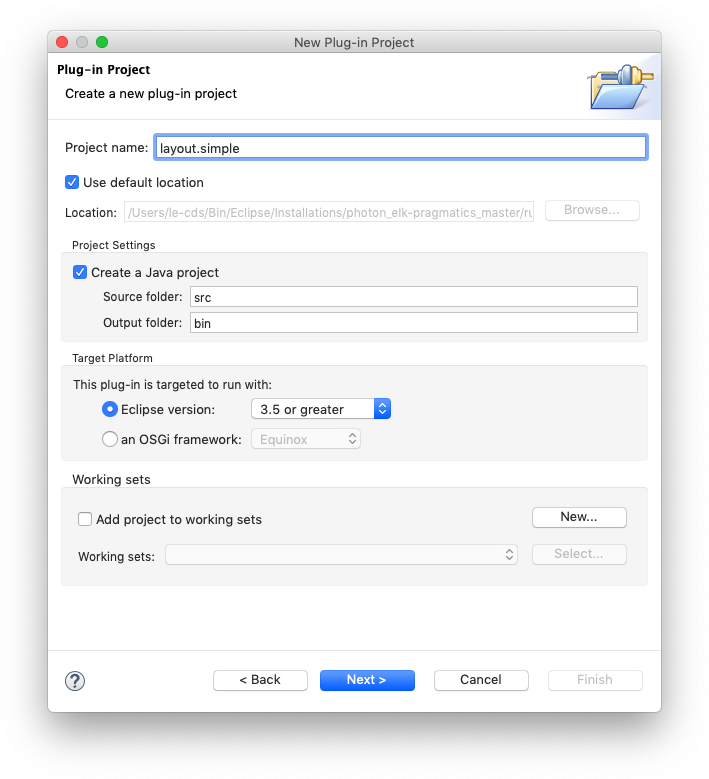
-
Configure the project’s properties as you see fit and click Next.

-
Select the Layout Algorithm project template. This will cause your project to be initialized with all the necessary files for a simple layout algorithm.

-
The template requires a name for your layout algorithm. This will usually derive from your project’s name. Click Finish once you have settled on a name.

The Package Explorer now shows a new project for your plug-in.

The Components of Your New Project
The wizard creates the following things for your:
-
A
MANIFEST.MFfile with the necessary dependencies to the Eclipse Layout Kernel so you can use our data structures. -
A file called
ILayoutMetaDataProviderwhich registeres your new layout algorithm with ELK so it can be used. -
A
.melkfile which describes your layout algorithm and the options it supports (see this page for more information). -
A sample implementation with a simple basic layout provider. Studying this implementation will teach you a lot about how to develop layout algorithms with ELK (see this page for more information).
Somewhat strangely, perhaps, the ILayoutMetaDataProvider file is located in /src/META-INF/services instead of /META-INF/services. There is a reason for that. When we start a project in Eclipse, the non-Java content of its source folders is copied into a bin folder, which is then put on the class path. Since /META-INF is not part of a source folder, putting the service file there would mean that the service is not available when started from Eclipse. If you happen to despise this solution, simply define a separate top-level folder, configure it as a source folder, and move /src/META-INF there. Whatever you do, however, you will always end up with two META-INF folders in your project.
