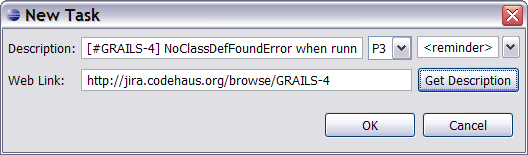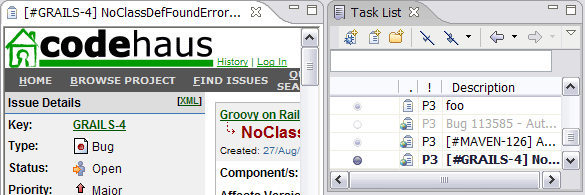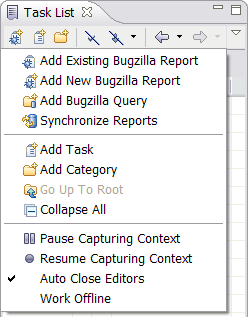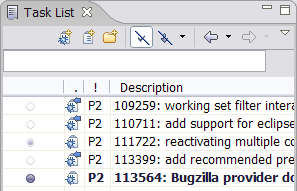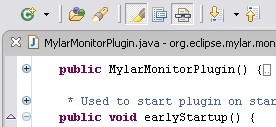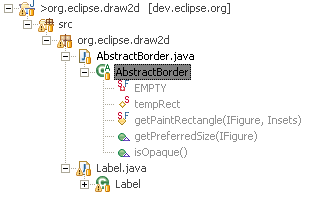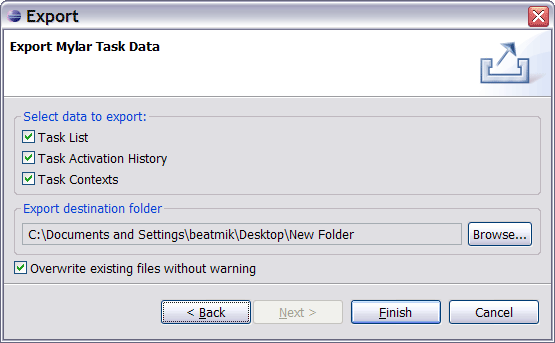Mik,
I gave it a quick look and noticed few things:
-- Content from one of the issue categories that I previously had in
Mylar's Task List just disappeared. That was last category in the view,
so it could be again related to the glitch with restart from the update
manager.
-- "Task List" name for the view is somehow confusing with basic Tasks
view. Why don't you nme this view Mylar?
-- Activate and Deactivate actions should both appear in a pop-up menu
in the task list (it is already long enough)
-- New mylar icon is sort of blurry, which makes it look quite annoying
in the UI. At least on Windows
-- Web link feature in a "New Task" dialog is absolutely cool! Though
"Get Description" button doesn't show any progress and you can't see if
anything actually happening. With slow connection user may have to wait
10-20 seconds to actually get the description.
That is also unfortunate that you didn't manage to make drag-n-drop
work right from the web browser. ;-)
-- It would be nice Export task context would create an archive and not
the directory
-- Bugzilla-related actions should be in a pop-up menu. They look
really out of place in a view menu.
-- Task editor titles are inconsistent between simple tasks (e.g. tasks
with web links) and bugzilla entries. Least one does not have full
description in the title. Long titles may look ugly at first glance,
but description is a good help when jumping between editors using
Ctrl-F6 (or remapped to Ctrl-Tab like I do)
-- "Copy Description" action should be as simple as Ctrl-C, so as
Delete task should be just Del key.
-- I've noticed some strange random focus jump off the Task List view
(activating New... toolbar item). Looks like this is happening for long
tasks, when mouse rollover popup jumps in.
Otherwise it look really great! Please keep up the good work. :-)
regards,
Eugene
Mik Kersten wrote:
Mylar 0.4.0 is now
available. Please try it out
and report any critical issues before the announcement goes out to
mylar-announce@xxxxxxxxxxx
early next week. At that time the new Mylar web site will also go
live,
provide download information, and new flash videos will be made
available. This
release marks the end of the UBC user study, and as such the update
sites have
changed so be sure to remove the old ones and add those listed below.
Also
note that the Bugzilla Client is now an optional feature that can also
be used
standalone. There should be no problems updating over the old versions
of
Mylar, but if you experience any troubles disable and uninstall the old
features.
·
Update
Site for Eclipse 3.2 users:
o
download.eclipse.org/technology/mylar/update-site/e3.2
·
Update
Site for Eclipse 3.1 users:
o
download.eclipse.org/technology/mylar/update-site/e3.1
Community
Contributions
A huge thanks goes to
Wesley Coelho
for implementing linked tasks and making several other important Task
List
improvements. Kimberley Peter provided some great advice on how to
improve the Mylar icons and UI design, some of which is visible in this
release. Ed Burnette provided useful input on streamlining linked task
creation (first item below).
New
& Noteworthy
|
Tasks
can be linked to web pages
|
Tasks
can be linked to web pages. For example, if you want a task to
correspond to a Wiki page or to a bug report copy the URL of the
report, click the New Task button on the Task List, and the URL will
automatically be inserted in the Web Link field. If you click Get
Description the title of the page will be inserted into the Description
field. The task will appear with a Web icon decorator, and will
automatically bring up a Task Editor page that loads the web link when
opened.
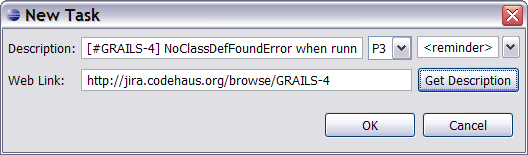
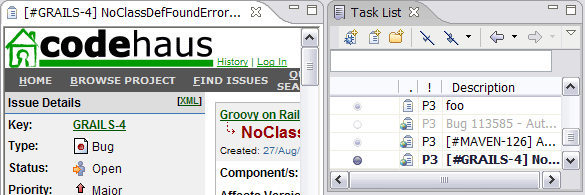
|
|
Pause
and resume context capture
|
Pause
and resume task context capture using the drop-down menu on the Task
List. This can be useful for quick diversions that don't warrant a new
task. Also note that some of the toolbar buttons have moved to the
local pull-down.
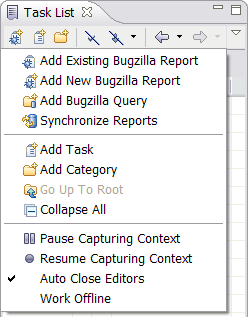
|
|
Task
context indication
|
If
a task is inactive, but has a context associated with it, the Activate
widget appears lightly filled (i.e. as bug 111722 below).
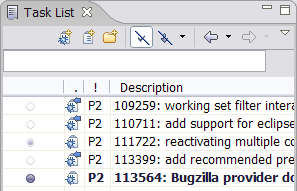
|
|
Toggle
auto folding
|
Pressing
the editor toolbar button with the Mylar glasses on it will
enable/disable Mylar's automatic folding. This can be useful when
needing to browse through the code, or copy/paste code around (since
Eclipse's folding support can cause odd expansions when copying folded
regions, bug
104648). The keyboard shortcut is Ctrl+Alt+Shift+F.
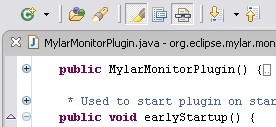
|
|
Show
all filtered children
|
When you are using
filtering in a Mylar view you have the option of temporarily showing
all children of a filtered node by Alt+clicking a node that is not
currently selected. For example, you can Alt+click a source folder,
keep the Alt+key down, and continue drilling down until you find a
method of interest. To
navigate using the keyboard alone use the Right Arrow key instead of
Alt+clicking, and the Down Arrow key to select elements.
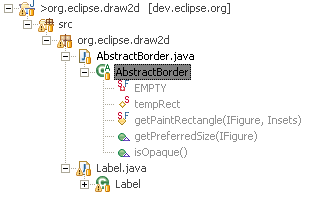
|
|
Task
export
|
The Mylar Task List and
related data can be exported, e.g. for backup purposes.
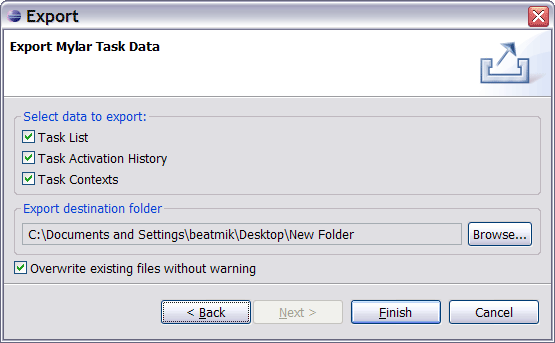
|
|