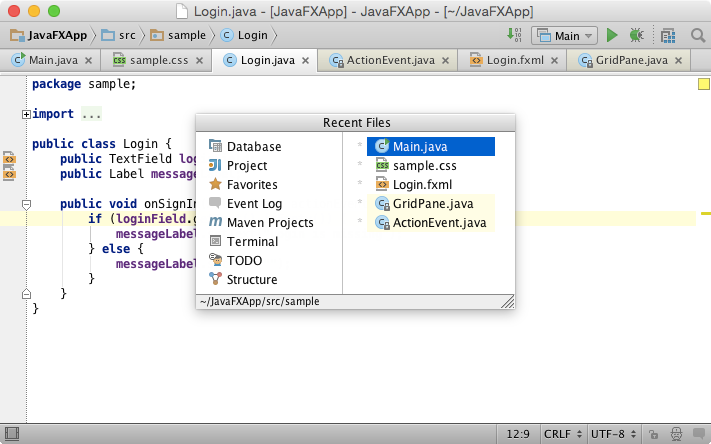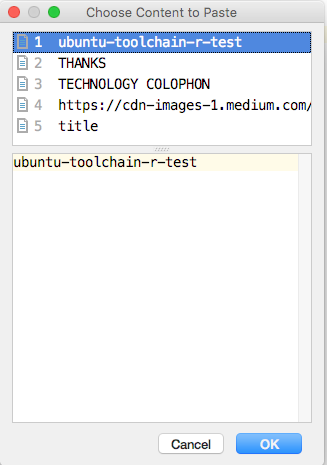Have a look at
http://help.eclipse.org/juno/topic/org.eclipse.platform.doc.user/tips/platform_tips.html for loads of tips.
As for Eclipse vs IntelliJ, I think your items are all present and accounted for, details below.
>There are some (language independent) IntelliJ features I miss in eclipse [...]
> Cmd-D Duplicate the current selection (the same as [...]
Built right into Eclipse with Ctrl-Alt-Up or Ctrl-Alt-Down shortcut
By default Ctrl-D is delete line, but you could remap it if you liked.
From the above link:
"All text editors based on the Eclipse editor framework support editing functions, including moving lines up or down (Alt+Arrow Up and Alt+Arrow Down), copying lines (Ctrl+Alt+Arrow Up and Ctrl+Alt+Arrow Down), inserting a new line above or below the current line (Ctrl+Shift+Enter and Shift+Enter), and converting to lowercase or uppercase (Ctrl+Shift+Y and Ctrl+Shift+X)."
> Cmd-E Shows a list of recently used editors and [...]
Built right in too, or at least very similar, even uses same shortcut of Ctrl E. Lets you type part of file name (using features such as CamelCase) and press Enter to open.
From the above link:
"
You can quickly switch editors using the Ctrl+E keybinding which opens a list of all open editors. The list supports type-ahead to find the editor as well as allows you to close editors using a popup menu or the Delete key."> Cmd-Shift-V show a history of the paste buffer [...]
Sadly not built-in (AFAIK), but trivial to install with Drag and Drop from Marketplace. I have had joy with
https://marketplace.eclipse.org/content/more-clipboard and it has the same Ctrl-Shift-V shortcut too, plus an optional view