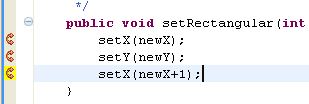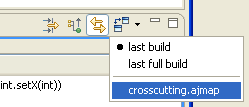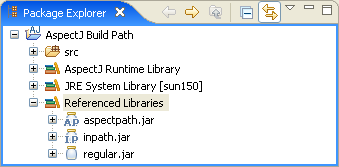What's new in AJDT 1.5
Here are some of the more interesting or significant changes made to the AspectJ Development Tools since the 1.4.1 release (see the What's new in AJDT 1.4.1 page for the changes in that release).
| Crosscutting Changes |
It is now possible to show when there has been a
change in the crosscutting relationships in your project.
As shown above, advice markers are highlighted when the crosscutting has changed, such when a method is advised for the first time, or when there has been a change in the set of places affected by some advice. This functionality needs to be enabled by going to Window > Preferences... then selecting General > Editors > Text Editors > Annotations. Now select "AspectJ change in crosscutting" and select Vertical ruler option. You can also right-click the new markers and select AspectJ Tools > Show changes in Crosscutting Comparison view.
The reference point for the comparison can be changed using the new drop-down on the Cromsscutting Comparison view. The choices are to use the last build (of any type), the last full build, or a crosscutting map file in the project. This new functionality can be seen in action in the animated demo shown at EclipseCon: What's New In AJDT. |
| Crosscutting Maps and View changes |
Changes relating
to crosscutting maps and the crosscutting comparison view:
|
| AspectJ Build Path configuration |
AspectJ aspectpath and inpath entries were previously stored
as Eclipse preferences in a ".settings" folder.
These settings are now stored
in the ".classpath" file instead. They appear as regular classpath entries with
the addition of a custom attribute which indicates if that entry is
also on the aspectpath or inpath.
The same AspectJ Build properties page and context menu entries are available for configuring the aspectpath and inpath settings. Any old preferences settings will be automatically migrated to the new .classpath format (which will then not be recognised by older versions of AJDT). When entries are added to the aspectpath or inpath, they are now also added to the classpath. Note that removing entries from the classpath will mean they are also removed from the aspectpath or inpath. But removing entries from the aspectpath or inpath will NOT remove them from the build path. This can be considered as a move away from the "3 paths" model toward one where there is a single path, the regular classpath, and some entries on this path can be given additional properties. The AJDT image decorator is now used to indicate which build path entries are also on the aspectpath or inpath.
|
| Select and copy from the Cross References view |
The contents of the Cross References view can now be copied to the clipboard
as text. You can
do this by selecting the entries required or by using the "Select All" action, and
then using the standard "Copy" action -- either with the standard key bindings,
the workbench Edit menu, or the new context menu as shown below.
|
| Bug fixes | List of bugs fixed in AJDT 1.5. |