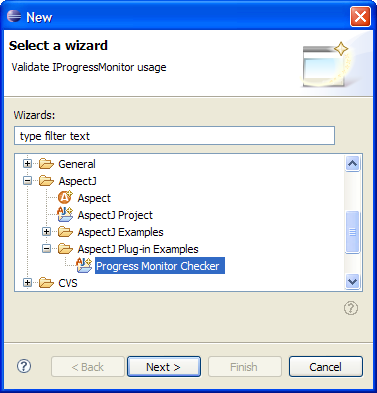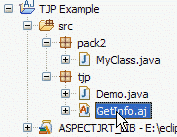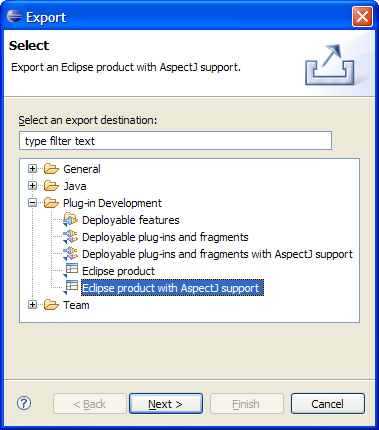What's new in AJDT 1.4
Here are some of the more interesting or significant changes made to the AspectJ Development Tools since the 1.3 release (see the online What's new in AJDT 1.3 page for the changes in that release).
| AspectJ 5 | This release of AJDT incorporates the AspectJ 1.5.2 release. |
| New Plug-in Example |
A new example project has been added to demonstrate the use of
aspects in Eclipse plug-in projects. The example checks for
improper usage of the Eclipse IProgressMonitor interface, such
as calling beginTask() twice on the same instance, or over-reporting
progress across sub-monitors.
|
| Drag and Drop Aspects |
Moving an aspect to a new package via drag and drop now works!
|
| Eclipse Product Export Wizard |
There is a new export wizard called Export Eclipse product
with AspectJ support. This is exactly the same as the regular
version, except it handles AspectJ-enabled plug-in
projects. This means the AspectJ compiler is used to build the
project, and .aj files are correctly treated as source code.
|
| Greater control over advice markers |
In AJDT you can now change the icons used for advice
markers or stop advice markers being shown altogether. This is configured
on a per-aspect basis and the settings are persisted so that they
can be shared with a team (e.g. through CVS).
To change the image for advice markers relating to an aspect select the aspect, file or project in the Package Explorer, right-click and select AspectJ Tools > Configure Advice Markers... from the context menu. Alternatively, the same option is available by right-clicking on an existing marker in the editor margin. You can also choose to have no image for advice markers for a particular aspect. 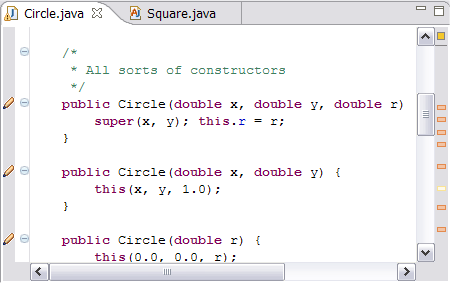
Images can be selected from a list of samples, or from .gif or .png files contained in the project. If you want to provide your own they should be 12 pixels wide and no more than 14 pixels high and ideally have a transparent background. |
| Integrated build configurations |
The process of including and excluding files used to be different
between AspectJ projects and Java projects (for historical reasons).
Thanks to changes in Eclipse 3.2, it has now been possible to
align the two, providing a single mechanism which is compatible
across both project types.
Simply select one or more files or packages in the package explorer, right-click and select entries such as Include and Exclude from the Build Path context menu. This works with both .java and .aj files, in both Java and AspectJ projects. When converting Java projects to AspectJ projects the current state of included and excluded files is preserved. The same is true in reverse, except that .aj files are automatically excluded as otherwise the Java builder will try to compile the AspectJ-specific source code in .aj files. AJDT still offers the additional capability of being able to preserve an include/exclude configuration in a .ajproperties file, which can then be applied later as required. |
| Additional Crosscutting Comparison functionality |
A Propagate Up toggle button has been added to the Crosscutting
Comparison view. The sources and targets of relationships shown in the view
can be methods, types, and also join points within methods, such as calls to
other methods and catch blocks. Pressing the toggle button increases
the level of granularity by replacing these sub-method elements with their
enclosing method. This means that a comparison between two locations
within the same method would normally show as a difference, but with the
toggle selected, they would be considered the same.
The original crosscutting comparison functionality allows comparison between two projects (or more usually two versions of the same project). It is now possible to compare two elements within the same project. These elements can be either advice statements or declare error/warning statements. For example, to see whether two advice statements affect the same locations, select them both in the outline view (or package explorer) and select Comparing Crosscutting With > Each Other from the context-menu. 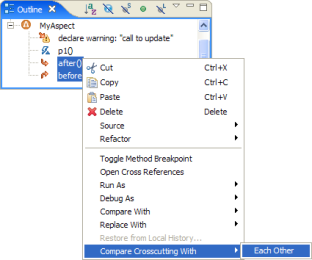
The Crosscutting Comparison view will then show the differences between the locations affected. One use of this would be when refactoring a pointcut from one which lists the join points to match individually, to one which attempts to match the same join points but with a more robust property-based pointcut. 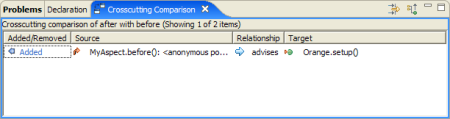
You can also compare two declare error/warning statements, or compare one declare statement with an advice statement. This second combination can be particularly useful when refactoring code to use aspects. You might first use a declare warning statement to identify behaviour that is going to be handled by an aspect, such as certain calls to a method. You then write some advice to capture that policy, by advising the relevant methods. But you need to check that the advice is accurate, in that it affects the same locations identified by the declare warning. Such a comparison might look like this: 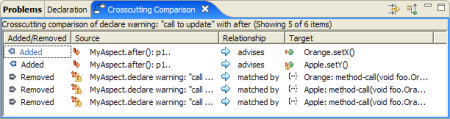
On its own this is not that useful (particularly when the number of advised locations is large), because the declare warning targets specific method calls, but the advice targets the execution of methods, so they all appear as differences in the comparison. This is where the Propagate Up button comes in! By selecting this the granularity of comparison is raised to the level of enclosing methods. This makes the significant difference between the two elements clear: 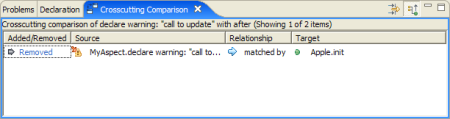
This shows that the declare warning affects a method (in this case it is a method call within that method) which is not also affected by the after advice. Naturally comparisons like this are most useful with large projects, where the crosscutting is more wide-spread. Note: We are very grateful to Charles Zhang, Irum Godil, and Arno Jacobsen of the Middleware Systems Research Group at the University of Toronto for contributing this functionality, as part of their research into "Aspect Refactoring Verification" sponsored by the IBM CAS fellowship. |
| Bug fixes | This release contains a large number of bug fixes. The full list is available via this CVS query. |