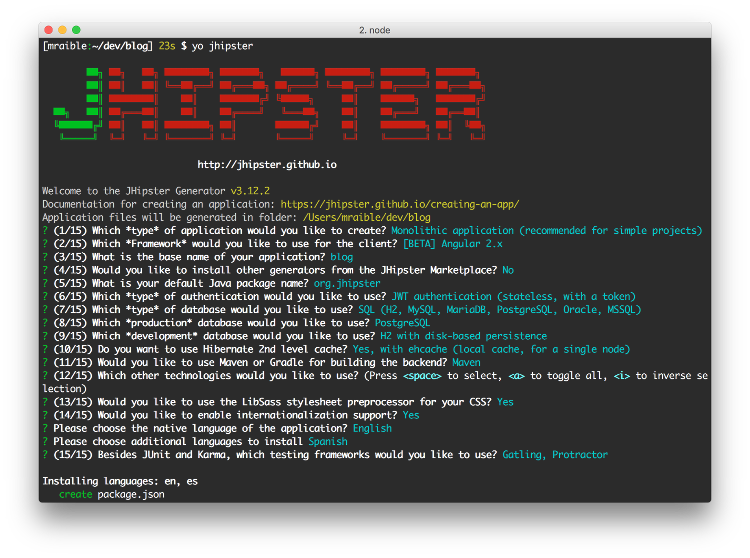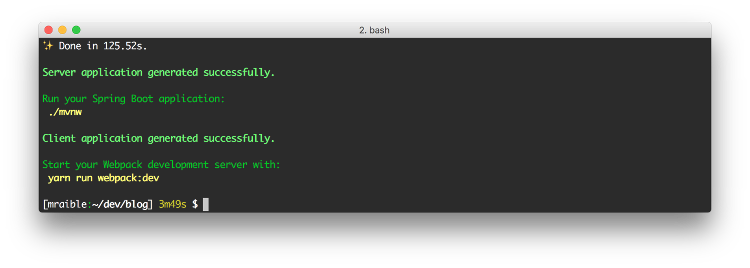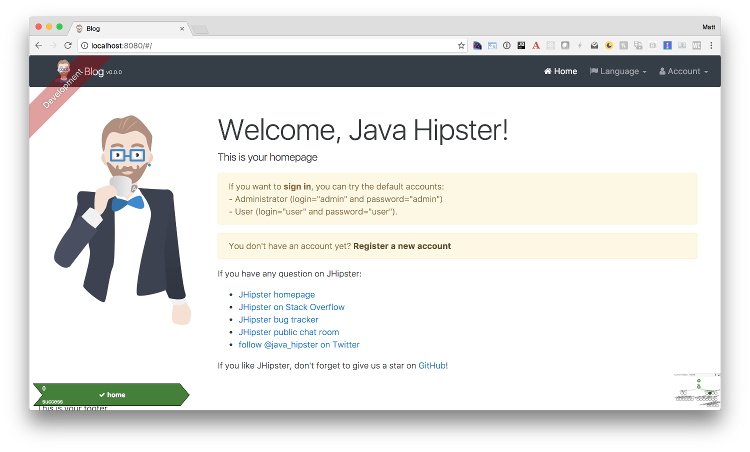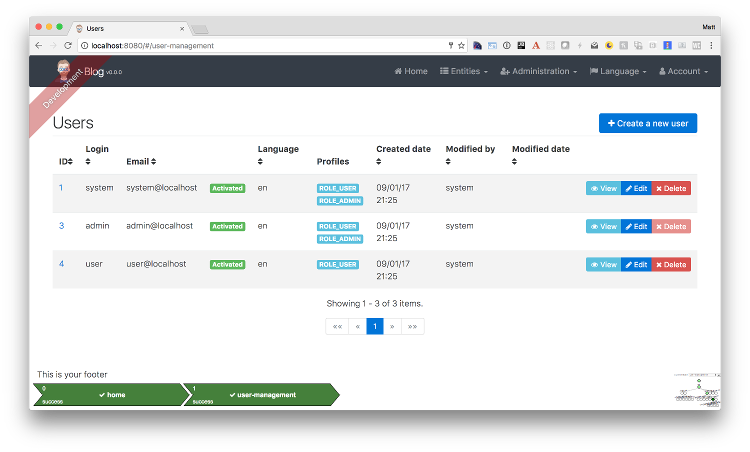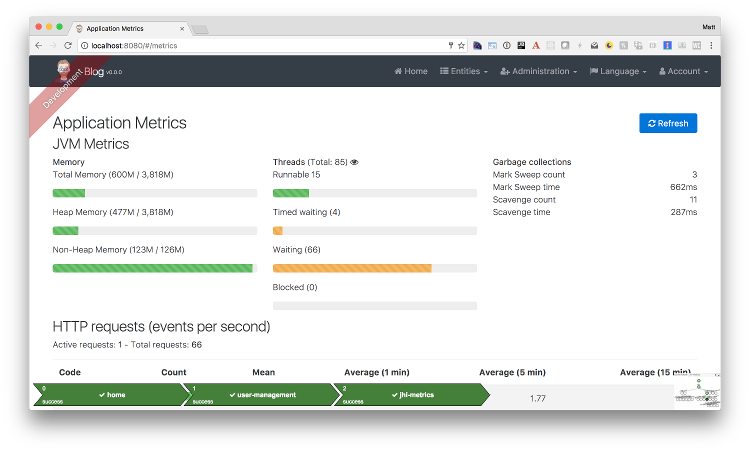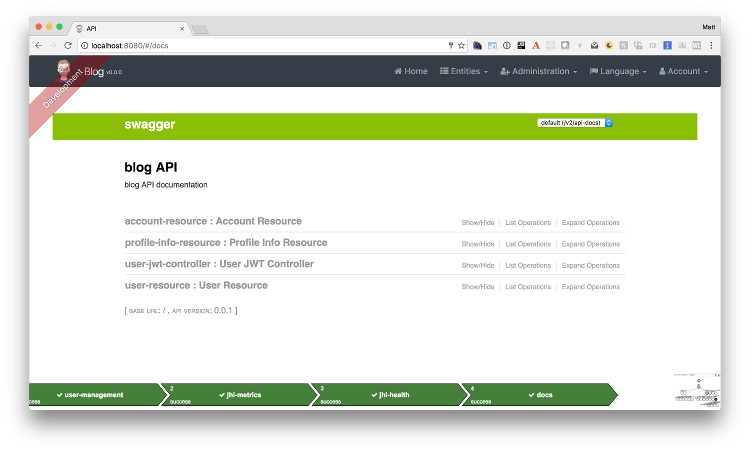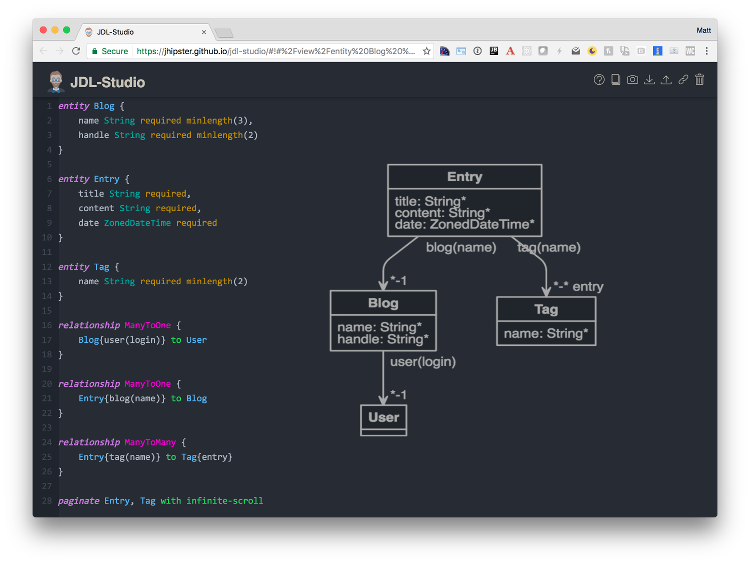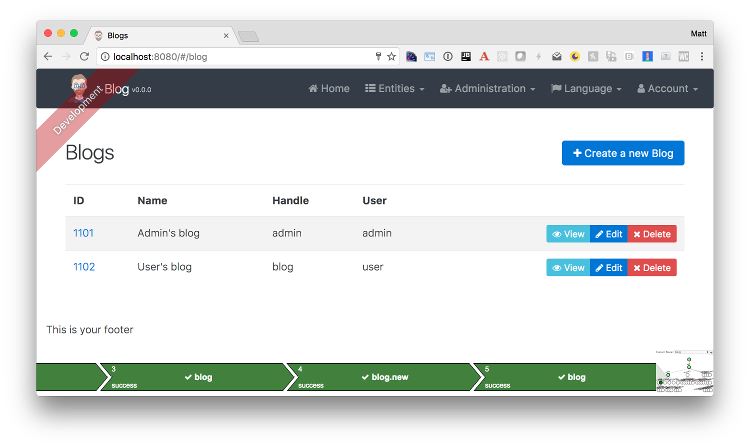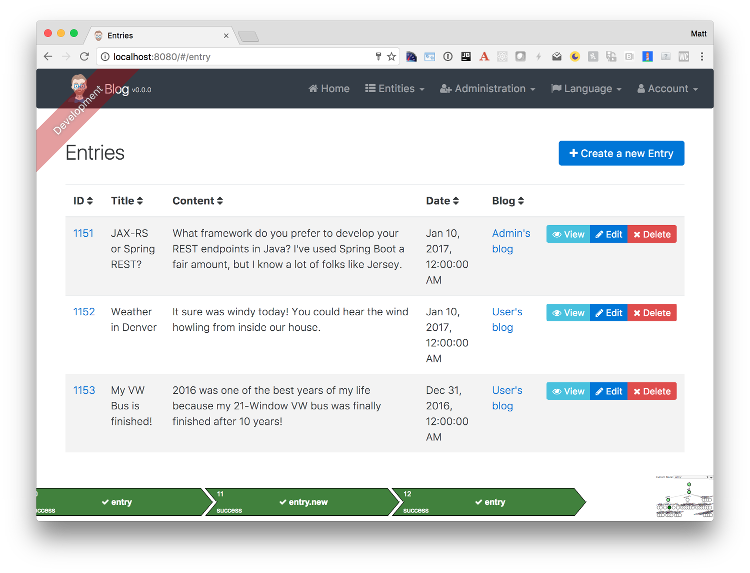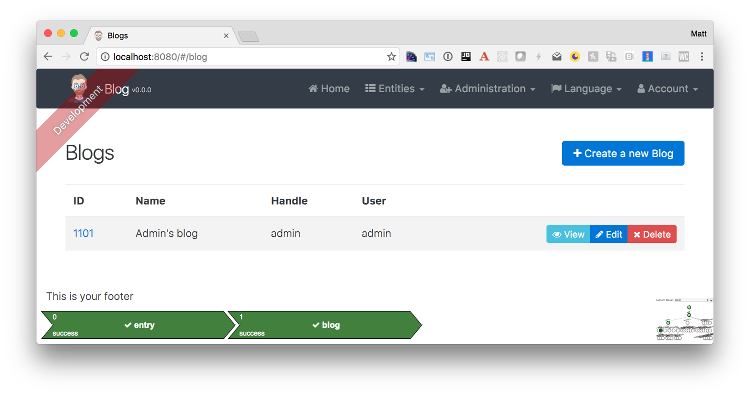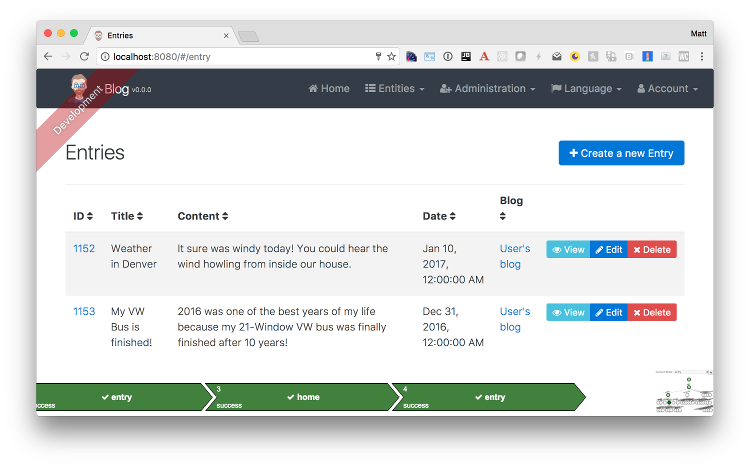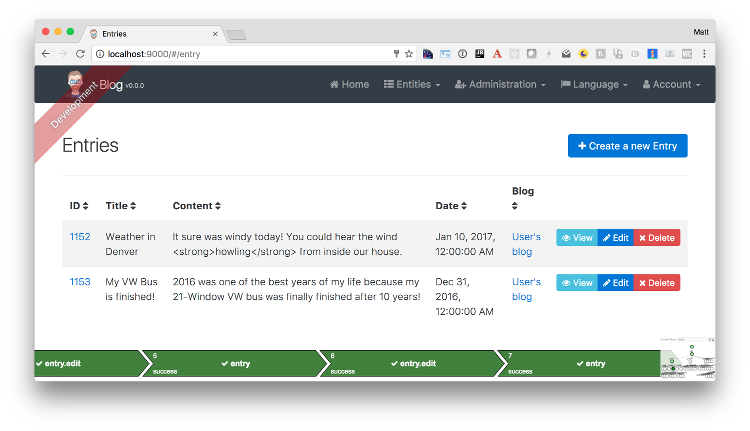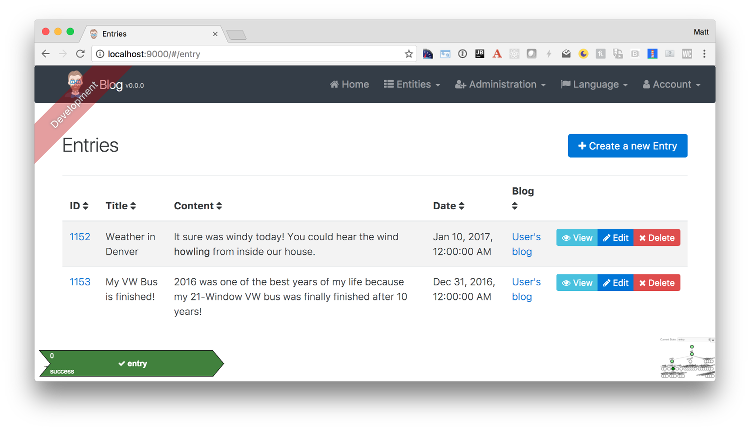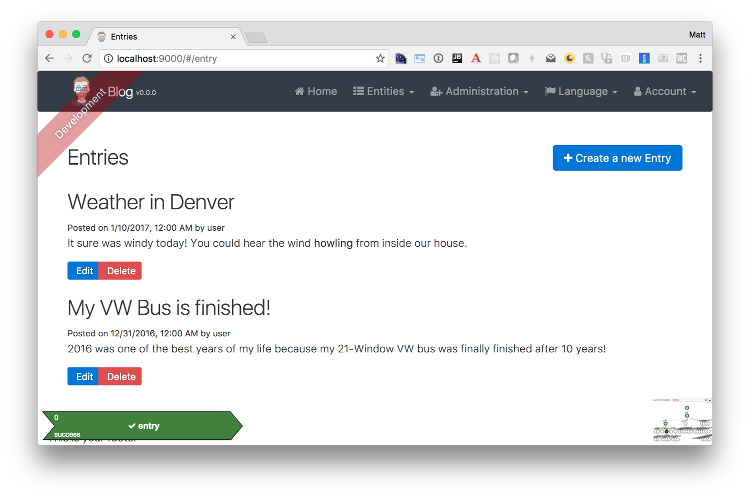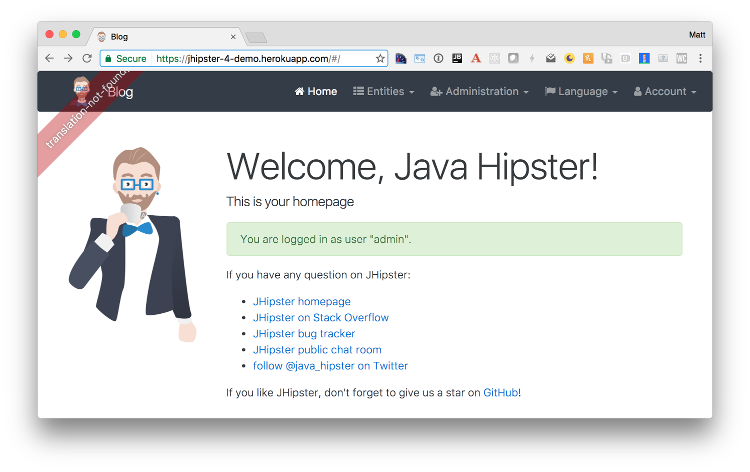Get Started with JHipster 4
This article shows you how to build a simple blog application with JHipster 4. At the time of this writing (January 10, 2017), JHipster 4 has not been released.
Source Code
If you'd like to get right to it, the source for this application is on GitHub. To run the app, use ./mvnw. To test it, run ./mvnw test. To run its integration tests, run ./mvnw in one terminal and yarn run e2e in another.
What is JHipster?
JHipster is one of those open-source projects you stumble upon and immediately think, "Of course!" It combines three very successful frameworks in web development: Bootstrap, Angular, and Spring Boot. Bootstrap was one of the first dominant web-component frameworks. Its largest appeal was that it only required a bit of HTML and it worked! All the efforts we made in the Java community to develop web components were shown a better path by Bootstrap. It leveled the playing field in HTML/CSS development, much like Apple's Human Interface Guidelines did for iOS apps.
JHipster was started by Julien Dubois in October 2013 (Julien's first commit was on October 21, 2013). The first public release (version 0.3.1) was launched December 7, 2013. Since then, the project has had over 115 releases! It is an open-source, Apache 2.0-licensed project on GitHub. It has a core team of 16 developers and over 280 contributors. You can find its homepage at http://jhipster.github.io. If you look at the project on GitHub, you can see it's mostly written in JavaScript (42%) and Java (27%).
At its core, JHipster is a Yeoman generator. Yeoman is a code generator that you run with a yo command to generate complete applications or useful pieces of an application. Yeoman generators promote what the Yeoman team calls the "Yeoman workflow". This is an opinionated client-side stack of tools that can help developers quickly build beautiful web applications. It takes care of providing everything needed to get working without the normal pains associated with a manual setup.
JHipster 4 is the same JHipster many developers know and love, with a couple bright and shiny new features: namely Angular and Bootstrap 4 support.
NOTE: When I say "AngularJS", I mean Angular 1.x. "Angular" is the forward-looking name for Angular 2 and beyond.
Install JHipster 4
The Installing JHipster instructions show you all the tools you'll need to use a released version of JHipster. These instructions have not been updated for JHipster 4, so here's the abbreviated version.
- Install Java 8 from Oracle.
- Install Git from https://git-scm.com.
- Install Node.js from http://nodejs.org. I used Node 6.9.1 to write this article.
- Install Yarn using the Yarn installation instructions.
- Run the following command to install Yeoman.
yarn global add yo
Since JHipster 4 is not released yet, you'll need to clone its GitHub repository to create a project with it.
git clone https://github.com/jhipster/generator-jhipster
After cloning it locally, you'll need to run npm link in the generator-jhipster directory so npm knows to use your local copy instead of trying to download and install it.
Create a Project
To create a project, open a terminal window and create a directory. For example, mdkdir blog. Navigate into the directory and run yo jhipster. You'll be asked a number of questions about the type of application you want to create and what features you'd like to include. The screenshot below shows the choices I made to create a simple blog application with Angular.
Figure 1. Generating the application
If you'd like to create the same application I did, you can place the following .yo-rc.json file in an empty directory and run yo jhipster in it. You won't be prompted to answer any questions because the answers are already in .yo-rc.json.
{
"generator-jhipster": {
"jhipsterVersion": "3.12.2",
"baseName": "blog",
"packageName": "org.jhipster",
"packageFolder": "org/jhipster",
"serverPort": "8080",
"authenticationType": "jwt",
"hibernateCache": "ehcache",
"clusteredHttpSession": false,
"websocket": false,
"databaseType": "sql",
"devDatabaseType": "h2Disk",
"prodDatabaseType": "postgresql",
"searchEngine": false,
"messageBroker": false,
"buildTool": "maven",
"enableSocialSignIn": false,
"jwtSecretKey": "fac063fc9ee4dade2472173f04f4d19c4c434aba",
"useSass": true,
"clientPackageManager": "yarn",
"applicationType": "monolith",
"clientFramework": "angular2",
"testFrameworks": [
"gatling",
"protractor"
],
"jhiPrefix": "jhi",
"enableTranslation": true,
"nativeLanguage": "en",
"languages": [
"en",
"es"
]
}
}
The project creation process will take a couple minutes to run, depending on your internet connection speed. When it's finished, you should see output like the following.
Figure 2. Generation success
Run /.mvnw to start the application and navigate to http://localhost:8080 in your favorite browser. The first thing you'll notice is a dapper-looking fellow explaining how you can sign in or register.
Figure 3. Default homepage
Sign in with username admin and password admin and you'll have access to navigate through the Administration section. This section offers nice looking UIs on top of some Spring Boot's many monitoring and configuration features. It also allows you to administer users:
Figure 4. User management
It gives you insights into Application and JVM metrics:
Figure 5. Application metrics
And it allows you to see the Swagger docs associated with its API.
Figure 6. Swagger docs
You can run the following command (in a separate terminal window) to run the Protractor tests and confirm everything is working properly.
yarn run e2e
At this point, it's a good idea to check your project into Git so you can easily see what changes are made going forward.
git init git add . git commit -m "Project created"
Generate Entities
For each entity you want to create, you will need:
- a database table;
- a Liquibase change set;
- a JPA entity class;
- a Spring Data
JpaRepositoryinterface; - a Spring MVC
RestControllerclass; - an Angular model, state, component, dialog components, service; and
- several HTML pages for each component.
In addition, you should have integration tests to verify that everything works and performance tests to verify that it runs fast. In an ideal world, you'd also have unit tests and integration tests for your Angular code.
The good news is JHipster can generate all of this code for you, including integration tests and performance tests. In addition, if you have entities with relationships, it will generate the necessary schema to support them (with foreign keys), and the TypeScript and HTML code to manage them. You can also set up validation to require certain fields as well as control their length.
JHipster supports several methods of code generation. The first uses its entity sub-generator. The entity sub-generator is a command-line tool that prompts you with questions which you answer. JDL-Studio is a browser-based tool for defining your domain model with JHipster Domain Language (JDL). Finally, JHipster-UML is an option for those that like UML. Supported UML editors include Modelio, UML Designer, GenMyModel and Visual Paradigm. I like the visual nature of JDL-Studio, so I'll use it for this project.
Below is the entity diagram and JDL code needed to generate a simple blog with blogs, entries and tags.
Figure 7. Blog entity diagram
You can click on this URL, or copy/paste the contents of the file below to your hard drive if you'd like to follow along.
.jhipster-jdl.jh
entity Blog {
name String required minlength(3),
handle String required minlength(2)
}
entity Entry {
title String required,
content String required,
date ZonedDateTime required
}
entity Tag {
name String required minlength(2)
}
relationship ManyToOne {
Blog{user(login)} to User
}
relationship ManyToOne {
Entry{blog(name)} to Blog
}
relationship ManyToMany {
Entry{tag(name)} to Tag{entry}
}
paginate Entry, Tag with infinite-scroll
In order to use the JHipster 4 entity generator, you must run the following command within your project. If you don't, the JHipster 3.x entity generator will be used and you'll end up with a bunch of AngularJS code in your project.
npm link generator-jhipster
Run the following command (in the blog directory) to import this file and generate entities, tests and a UI.
yo jhipster:import-jdl ~/Downloads/jhipster-jdl.jh
You'll be prompted to overwrite src/main/resources/config/liquibase/master.xml. Type a to overwrite this file, as well as others. At the end, you might see the following output, which you can ignore. The entity sub-generator for JHipster 4 is still a work-in-progress.
[10:26:44] Local gulp not found in ~/dev/blog [10:26:44] Try running: npm install gulpStart the application with
/.mvnw and you should be able to view the UI for the generated entities. Create a couple blogs for the existing admin and user users, as well as a few blog entries.
Figure 8. Blogs
Figure 9. Entries
From these screenshots, you can see that users can see each other's data, and modify it.
Add Business Logic
TIP: To configure Eclipse with your JHipster project, see Configuring Eclipse with Maven.
To add more security around blogs and entries, open BlogResource.java and find the getAllBlogs() method. Change the following line:
src/main/java/org/jhipster/web/rest/BlogResource.java
List<Blog> blogs = blogRepository.findAll();
To:
src/main/java/org/jhipster/web/rest/BlogResource.java
List<Blog> blogs = blogRepository.findByUserIsCurrentUser();
The findByUserIsCurrentUser() method is generated by JHipster in the BlogRespository class and allows limiting results by the current user.
src/main/java/org/jhipster/repository/BlogRepository.java
public interface BlogRepository extends JpaRepository<Blog,Long> {
@Query("select blog from Blog blog where blog.user.login = ?#{principal.username}")
List<Blog> findByUserIsCurrentUser();
}
After making this change, re-compiling BlogResource should trigger a restart of the application thanks to Spring Boot's Developer tools. If you navigate to http://localhost:8080/blogs, you should only see the blog for the current user.
Figure 10. Admin's blog
To add this same logic for entries, open EntryResource.java and find the getAllEntries() method. Change the following line:
src/main/java/org/jhipster/web/rest/EntryResource.java
Page<Entry> page = entryRepository.findAll(pageable);
To:
src/main/java/org/jhipster/web/rest/EntryResource.java
Page<Entry> page = entryRepository.findByBlogUserLoginOrderByDateDesc(SecurityUtils.getCurrentUserLogin(), pageable);
Using your IDE, create this method in the EntryRepository class. It should look as follows:
src/main/java/org/jhipster/repository/EntryRepository.java
Page<Entry> findByBlogUserLoginOrderByDateDesc(String currentUserLogin, Pageable pageable);
Recompile both changed classes and verify that the user user only sees the entries you created for them.
Figure 11. User's entries
After making this changes, commit them to Git.
git add . git commit -m "Add business logic"
You might notice that this application doesn't look like a blog and it doesn't allow HTML in the content field.
Make UI Enhancements
When doing UI development on a JHipster-generated application, it's nice to see your changes as soon as you save a file. JHipster 4 uses Browsersync and webpack to power this feature. To enable it, run the following command in the blog directory.
npm start
Running this command will open your default browser and navigate to http://localhost:9000.
In this section, you'll change the following:
- Change the content field in an entry from
<input>to a<textarea> - Change the rendered content field to display HTML
- Change the list of entries to look like a blog
Content as textarea
Open entry-dialog.component.html and change the <input> field for content to a <textarea>. After making this change, it should look as follows:
src/main/webapp/app/entities/entry/entry-dialog.component.html
<textarea class="form-control" name="content" id="field_content" [(ngModel)]="entry.content"
rows="5" required><textarea>
Allow HTML
If you enter HTML in this field, you'll notice it's escaped on the list screen.
Figure 12. Escaped HTML
To change this behavior, open entry.component.html and change the following line:
src/main/webapp/app/entities/entry/entry.component.html
<td>{{entry.content}}</td>
To:
src/main/webapp/app/entities/entry/entry.component.html
<td [innerHTML]="entry.content"></td>
After making this change, you'll see that the HTML is no longer escaped.
Figure 13. HTML in entries
Improve the layout
To make the list of entries look like a blog, replace <div class="table-responsive"> and its inner <table> with HTML so it uses stacked layout in a single column.
src/main/webapp/app/entities/entry/entry.component.html
<div infinite-scroll (scrolled)="loadPage(page + 1)" [infiniteScrollDisabled]="page >= links['last']" [infiniteScrollDistance]="0">
<div *ngFor="let entry of entries; trackBy trackId">
<h2>{{entry.title}}</h2>
<small>Posted on {{entry.date | date: 'short'}} by {{entry.blog.user.login}}</small>
<div [innerHTML]="entry.content"></div>
<div class="btn-group mb-2 mt-1">
<button type="submit"
uiSref="entry.edit" [uiParams]="{ id: entry.id }"
class="btn btn-sm btn-primary">
<span class="glyphicon glyphicon-pencil"></span> <span
translate="entity.action.edit"> Edit</span>
</button>
<button type="submit"
uiSref="entry.delete"
[uiParams]="{ id: entry.id }"
class="btn btn-sm btn-danger">
<span class="glyphicon glyphicon-remove-circle"></span> <span translate="entity.action.delete"> Delete</span>
</button>
</div>
</div>
</div>
Now it looks more like a regular blog!
Figure 14. Blog entries
Deploy to the Cloud
A JHipster application can be deployed anywhere a Spring Boot application can be deployed.
JHipster ships with support for deploying to Cloud Foundry, Heroku, Kubernetes, AWS, and AWS with Boxfuse. I'm using Heroku in this example because it doesn't cost me anything to host it.
When you prepare a JHipster application for production, it's recommended to use the pre-configured "production" profile. With Maven, you can package your application by specifying the prod profile when building.
mvn -Pprod package
The production profile is used to build an optimized JavaScript client. You can invoke this using webpack by running yarn run webpack:prod. The production profile also configures gzip compression with a servlet filter, cache headers, and monitoring via
Metrics. If you have a Graphite server configured in your application-prod.yaml file, your application will automatically send metrics data to it.
To upload this blog application, I logged in to my Heroku account using heroku login from the command line. I already had the Heroku CLI installed.
$ heroku login Enter your Heroku credentials. Email: matt@raibledesigns.com Password (typing will be hidden): Logged in as matt@raibledesigns.com
I ran yo jhipster:heroku as recommended in the Deploying to Heroku documentation. I used the name "jhipster4-demo" for my application when prompted.
$ yo jhipster:heroku Heroku configuration is starting ? Name to deploy as: jhipster4-demo ? On which region do you want to deploy ? us Using existing Git repository Installing Heroku CLI deployment plugin Creating Heroku application and setting up node environment heroku create jhipster-4-demo https://jhipster-4-demo.herokuapp.com/ | https://git.heroku.com/jhipster-4-demo.git Provisioning addons Created heroku-postgresql --as DATABASE Creating Heroku deployment files create src/main/resources/config/bootstrap-heroku.yml create src/main/resources/config/application-heroku.yml create Procfile Building application ... remote: https://jhipster-4-demo.herokuapp.com/ deployed to Heroku remote: -----> Done Your app should now be live. To view it run heroku open And you can view the logs with this command heroku logs --tail After application modification, redeploy it with yo jhipster:heroku
I ran heroku open, logged as admin and was pleased to see it worked!
Figure 15. JHipster 4 demo on Heroku
Learn More
I hope you've enjoyed learning how JHipster can help you develop hip web applications! It's a nifty project, with an easy-to-use entity generator, a pretty UI and many Spring Boot best-practice patterns. The project team follows five simple policies, paraphrased here:
- The development team votes on policies.
- JHipster uses technologies with their default configurations as much as possible.
- Only add options when there is sufficient added value in the generated code.
- For the Java code, follow the default IntelliJ IDEA formatting and coding guidelines.
- Use strict versions for third-party libraries.
These policies help the project maintain its sharp edge and streamline its development process. If you have features you'd like to add or if you'd like to refine existing features, you can watch the project on GitHub and help with its development and support. We're always looking for help!
Now that you've learned how to use Angular, Bootstrap 4, and Spring Boot with JHipster, go forth and develop great applications!
Source Code
The source code for this project is available on GitHub at https://github.com/mraible/jhipster4-demo.
About the author
Matt Raible is a web developer and Java Champion. He loves to architect and build slick-looking UIs using CSS and JavaScript. When he's not evangelizing Stormpath and open source, he likes to ski with his family, drive his VWs and enjoy craft beer. He blogs on stormpath.com/blog, his personal blog, and you can find him on Twitter (@mraible). He is a developer on the JHipster team and authored the JHipster Mini-Book for InfoQ.
Matt will be speaking at Devoxx US in San Jose, California on March 21-23. Plan to attend his two talks:
About the Author