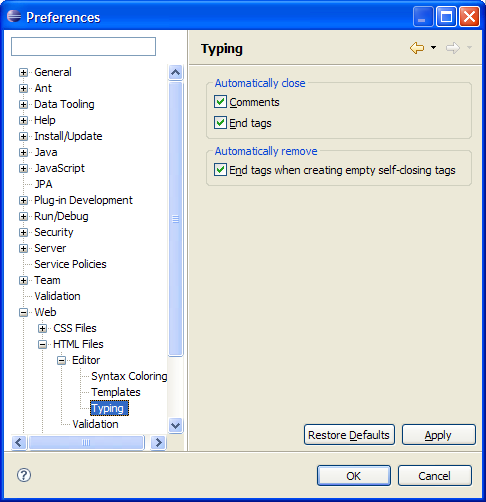Eclipse Web Tools Platform
3.0 | Back |
General
Filterable Task marker types
-
Many of WTP's supported languages now offer their own Task
Types, allowing them to be better filtered within the Tasks
view.
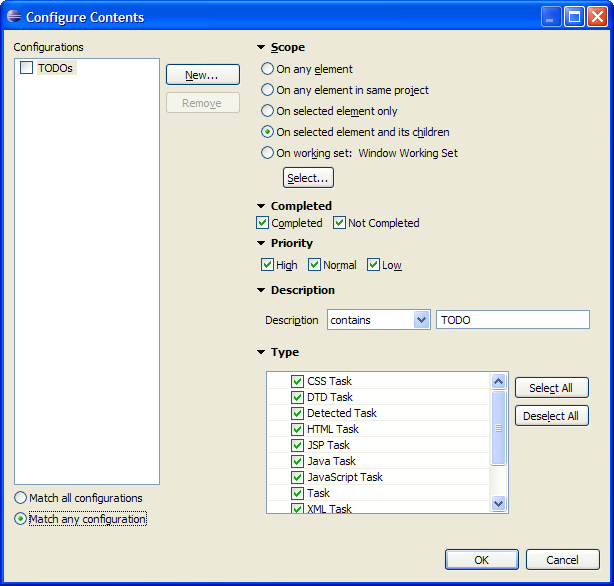
Go to Matching Bracket
-
The source editors now support jumping directly to the highlighted matching bracket from the Navigate > Go To menu.

XML
Import/export xml catalog using Import/Export wizard
-
Users are now able to use the Import/Export wizard to import/export xml catalog entries.
Previously, users had to navigate to the XML Catalog preference page and press the Advanced..
button to import/export.
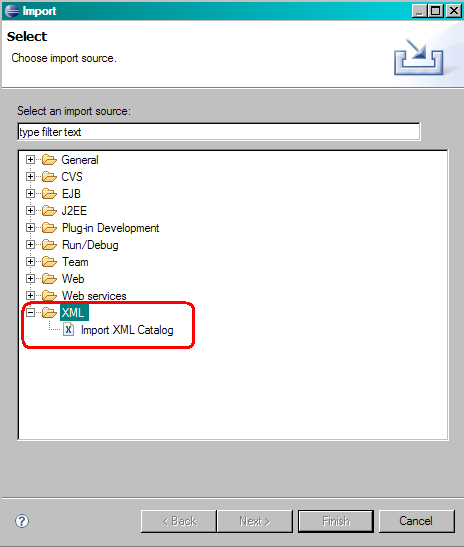
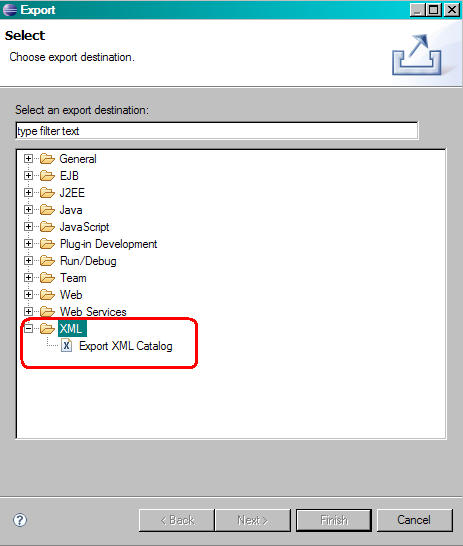
Adding filters for XML validation
-
You can add filters for XML validation to customize which files the
XML validator should validate.
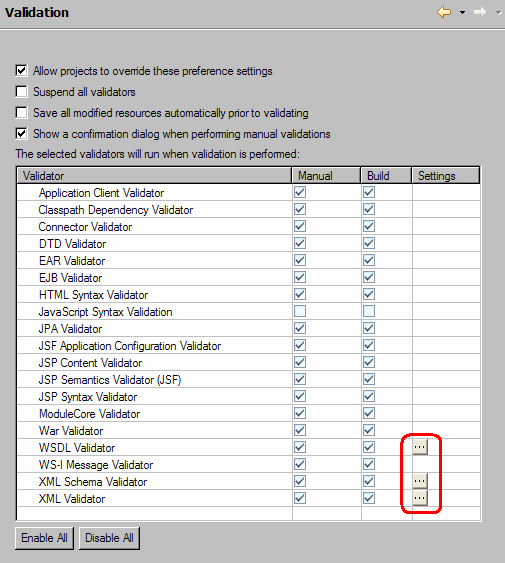
In the Validation preferences, click on the Settings button.
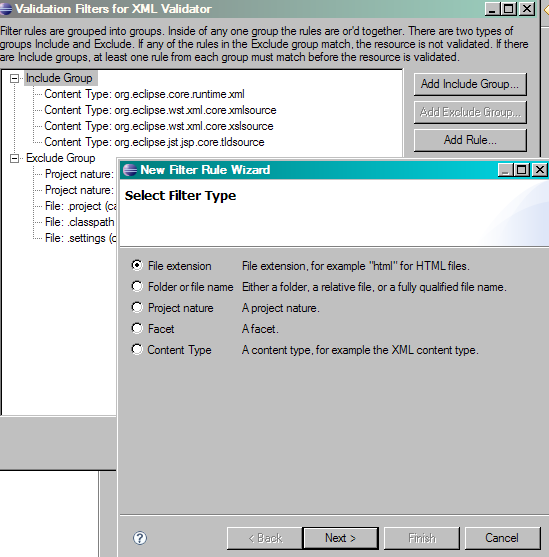
You are presented with a dialog where you can specify which files and folders you want to validate and which files and folders you do not want to validate.
Sibling and Matching Tag navigation
-
The XML, HTML, and JSP editors now allow for jumping back and forth between matching start and end tag pairs, as well as quickly moving between sibling DOM Nodes when editing source. These actions are available from the Navigate > Go To menu.
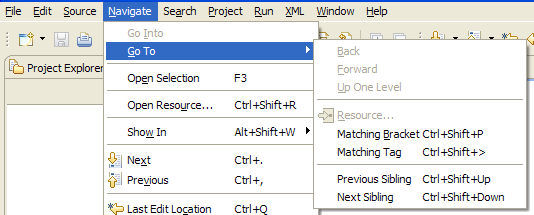


Validation preferences
-
The XML editor now supports validation of documents with XInclude
directives. In addition, any changes to an XML's grammar (in its DTD or
XML Schema files) will trigger a revalidation on the XML file. The
severity of the reported problem for a lack of grammar constraints is
now also controllable. Both of these features are controllable from the
XML Files
preference page.
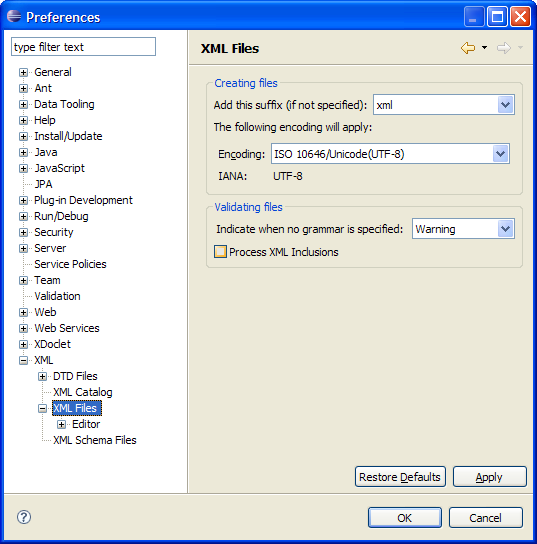
Smart Insert preferences
-
The XML editor's Smart Insert features are now controllable from the XML Editor's Typing preference page.

JSP
Validation severity preferences
-
The severity of problems reported by JSP Validation is now controllable from the JSP Validation preference page.

Custom tag validation
-
The JSP Syntax Validator will now report validation messages generated
by a custom tag's TagExtraInfo class, as well as problems
found using that tag's classes.

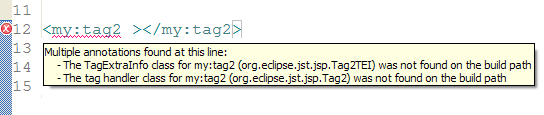
Smart Insert preferences
-
The JSP editor's Smart Insert features are now controllable.

New Tag Wizard
-
A wizard for creating JSP 2.0 Tag files has been added, as has a new
JSP Template context for use in the wizard, or when editing empty .tag
files.


XML Schema
Check Full XML Schema Conformance
-
The XML Schema Files preference page can now
control whether XSDs are checked for full
conformance to the XSD specification. Enabling this
option will enforce tighter adherence to the XML
Schema specification at the cost of some validation
speed.
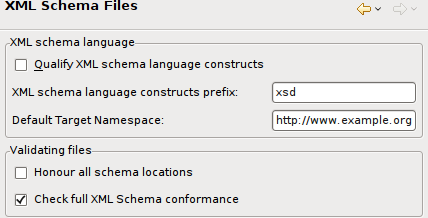
Able to open XML Schema files not located in current workspace
-
Users are now able to use the XML Schema editor to open XSD
files not located in the current workspace. This includes remote XSD files
not located in the current file system.
Adding filters for XML Schema validation
-
You can add filters for XML Schema validation to customize which files the
XML Schema validator should validate.
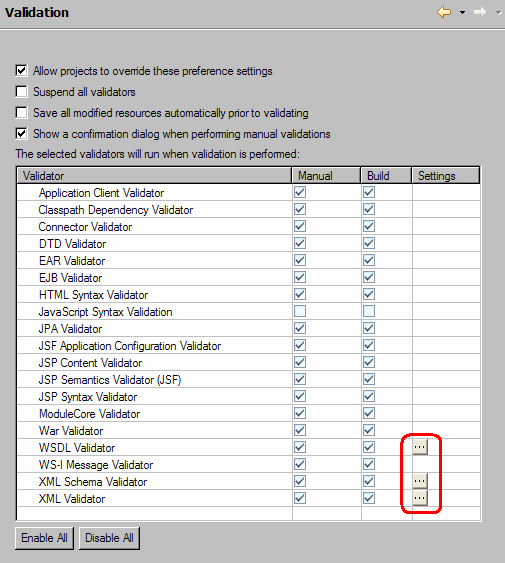
In the Validation preferences, click on the Settings button.

You are presented with a dialog where you can specify which files and folders you want to validate and which files and folders you do not want to validate.
Javascript
JSDT
-
The original JavaScript support and multi-page editor have been replaced by the
more comprehensive JavaScript Development Tools. It provides
powerful object-oriented JavaScript features and a greatly improved
editing experience. Although its integration into WTP isn't fully
completed in M3, many of its features are already available for use.
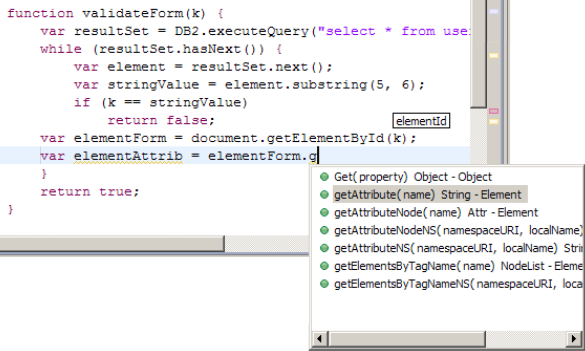
Content Assist proposals are now smarter with the inclusion of objects.

A JavaScript formatter is now provided with the ability to configure multiple profiles.
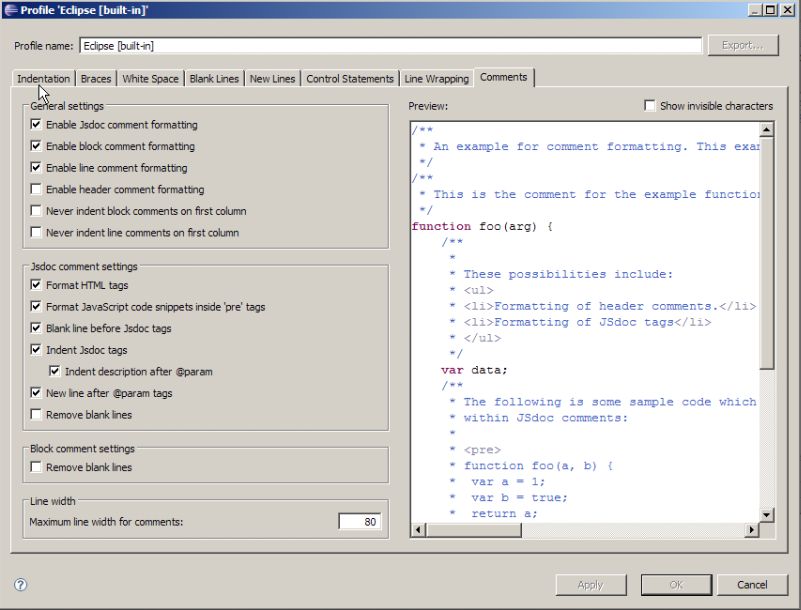
The Javascript formatter has a wide array of options to suit almost any taste.
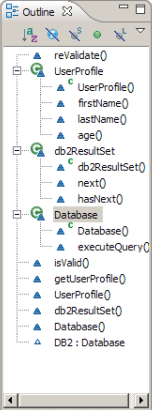
The improved Outline view supports displaying object types, filtering of member variables and functions, and much more.

Configurable JavaScript Validation is now provided alongside WTP's existing validators.

Many JavaScript validation problems also provide QuickFix opportunities.

To use the new JavaScript editor for web-page oriented scripts much like the old editor, select Window() in the ECMA 3 Browser Support Library as the project's Global SuperType.
For more information on these and other features, visit the JSDT wiki page or see it in action on Eclipse Live.
HTML
Validation severity preferences
-
The severity of problems reported by HTML Validation is now controllable from the HTML Validation preference page.
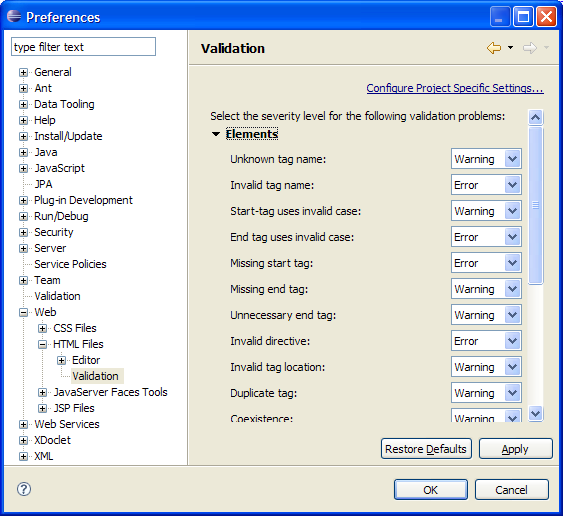
Smart Insert preferences
-
The HTML editor's Smart Insert features are now controllable.