
Authors Goulwen Le Fur
The purpose of this Quickstart is to present how to integrate EEF properties views and wizards with a Sirius diagram representation.
The tutorial EEF : First generation describes the process to generate EEF properties views and wizards. Here is the main steps.
Initialize EEF generation models with the action EEF > Initialize EEF models in the contextual menu of your genmodel file.

The created files use a simple strategy to define EEF properties. You can change theses settings to improve the logic of your properties.
If you plan to use EEF properties only in a designer (for diagrams, tables, ... but not on the EMF treeviewer), you can configure the viewpoint contributor ID for the EEF views. Open the generated EEFGen model, under the root element
Model, select the
Gen Edition Context and set the value
org.eclipse.sirius.diagram to the
Descriptors contributorID properties.

Another interesting properties can be changed in this model, the generation directory. Default initialization set this value to the folder src-gen of the plug-in containing the EEF models.
Before lauching code generation, make sure the directory pointed by this value is in the build path of the plug-in.
Add a dependency to EEF runtime org.eclipse.emf.eef.runtime to the plug-in where you will generate the code.

EEF generates the java code needed for properties views and wizards. It generates also an sample plugin.xml file with the extension points you have to declare.
First part of the generated
plugin.xml file (
<!-- EEF Extensions --> ) declare
AdapterFactory and
PropertiesEditionPartProvider needed by the EEF runtime. Copy this settings without any changes to the
plugin.xml file of your plug-in.

Second part of the generated
plugin.xml file (
<!-- Tabbed properties views extension -->) has extensions for tabbed properties sheets.
There is two options at this moment :
<extension
point="org.eclipse.ui.views.properties.tabbed.propertySections">
<propertySections
contributorId="org.eclipse.sirius.diagram">
<propertySection
class="org.eclipse.emf.samples.conference.parts.forms.ConferencePropertiesEditionPartForm"
filter="org.eclipse.emf.samples.conference.providers.ConferencePropertiesEditionProvider$EditionFilter"
id="org.eclipse.emf.samples.conference.section.Conference"
tab="Base">
</propertySection>
...
</propertySections>
</extension>
Note : this configuration can also be cloned to be used with viewpoint tables and trees (by using the following property contributor ids
org.eclipse.sirius.table.ui.EditorID and
org.eclipse.sirius.tree.ui.EditorID).
A
propertySection must be declared for each
tab generated in the
org.eclipse.ui.views.properties.tabbed.propertyTabs extension.
After this settings, the generated properties views must be available from a Sirius diagram. You can run an eclipse application to test it.

By default, the EEF property sheets tab appear at last in the properties tabs.
It is possible to move them to make them appear at the top of the tab list :
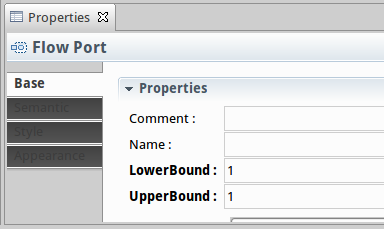
To do this, you have to modify the
org.eclipse.ui.views.properties.tabbed.propertyTabs section by changing the property category of your tabs. Instead of using the ones that have been created in the current
plugin.xml (through the
org.eclipse.ui.views.properties.tabbed.propertyContributor extension point), it is possible to use the ones defined by viewpoint :
semantic & extension
semantic
extension
behaviors
(please refer to the
plugin.xml file of
org.eclipse.sirius.diagram for a complete list).
Example :
<extension
point="org.eclipse.ui.views.properties.tabbed.propertyTabs">
<propertyTabs
contributorId="org.eclipse.sirius.diagram">
<propertyTab
label="Base"
category="semantic & extension"
id="Base">
</propertyTab>
</propertyTabs>
</extension>
It is also possible to use the
afterTab property to manage precisely the position of the EEF tabs (to put a tab before the first tab, use the value
top).
Example :
<extension
point="org.eclipse.ui.views.properties.tabbed.propertyTabs">
<propertyTabs
contributorId="org.eclipse.sirius.diagram">
<propertyTab
afterTab="top"
label="Base"
category="semantic"
id="Base">
</propertyTab>
</propertyTabs>
</extension>
Several conditions have to be met in order to get several tabs for a given semantic
EClass :
View Repository of the
fs.components file
for each tab that has to be shown for the given semantic
EClass
Properties Edition Component associated to the semantic
Eclass must reference these views
plugin.xml file :
propertyTab XML node must exist for each expected tab (
org.eclipse.ui.views.properties.tabbed.propertyTabs extension point). The
id must match the view names in the EEF
components file.
propertySection XML node must exist for each expected tab(
org.eclipse.ui.views.properties.tabbed.propertySections extension point), the
tab attribute referencing the tabs defined in the
propertyTabs section.
To illustrate it, let’s imagine that we have a semantic model that describes a filesystem in which we want to get two tabs (
File Basic and
File Advanced) for the semantic
File
EClass.
Let’s consider that we also have an
components file containing (at least) :
File Basic
File Advanced
Properties Edition Component binded to the semantic
File
Eclass and referencing both
File Basic and
File Advanced views
In the
plugin.xml file, the tabs declaration should appear like this (notice that in this sample we use viewpoints categories in order to make our tabs appear at first as described in the previous paragraph, which is not mandatory) :
<extension point="org.eclipse.ui.views.properties.tabbed.propertyTabs">
<propertyTabs contributorId="org.eclipse.sirius.diagram">
<!--
Other declarations : Base, ...
-->
<propertyTab
label="File Advanced"
category="semantic & extension"
id="File Advanced">
</propertyTab>
<propertyTab
label="File Basic"
category="semantic & extension"
id="File Basic">
</propertyTab>
</propertyTabs>
</extension>
And the property sections declaration should appear like this :
<extension point="org.eclipse.ui.views.properties.tabbed.propertySections">
<propertySections contributorId="org.eclipse.sirius.diagram">
<!--
Other declarations : Base, ...
-->
<propertySection
class="org.eclipse.emf.eef.runtime.ui.properties.sections.PropertiesEditionSection"
filter="org.eclipse.emf.eef.runtime.ui.properties.sections.PropertiesEditionSection"
id="fileAdvanced"
tab="File Advanced">
</propertySection>
<propertySection
class="org.eclipse.emf.eef.runtime.ui.properties.sections.PropertiesEditionSection"
filter="org.eclipse.emf.eef.runtime.ui.properties.sections.PropertiesEditionSection"
id="fileBasic"
tab="File Basic">
</propertySection>
</propertySections>
</extension>
Here is the result :

It is possible to hide and show EEF tabbed property sheet tabs by providing a filter to the property sections (
org.eclipse.jface.viewers.IFilter).
The most simple way to do this is to create a class that extends
org.eclipse.emf.eef.runtime.ui.properties.sections.PropertiesEditionSection (this class brings a utility method (
resolveSemanticObject)) that helps to retrieve the semantic object that is targeted by a viewpoint figure).
Example #1 (based on a test of the semantic object) :
public class SemanticBasedPropertySectionFilter extends PropertiesEditionSection {
@Override
public boolean select(Object toTest) {
EObject semanticObject = resolveSemanticObject(toTest);
if (semanticObject instanceof MySemanticEClass) {
boolean mustBeShown = true;
// Code here the conditional tests...
return mustBeShown;
}
return false;
}
}
Example #2 (based on a test of the viewpoint diagram identifier) :
public class SiriusIdBasedPropertySectionFilter extends IFilter {
@Override
public boolean select(Object toTest) {
EditPart editPart = (EditPart) toTest;
View view = (View) editPart.getModel();
Diagram diagram = view.getDiagram();
EObject element = diagram.getElement();
String diagramId = ((DDiagram) element).getDescription().getName();
return "<my diagram id>".equals(diagId);
}
}
The filter has to be referenced from the
plugin.xml file in the
filter
attribute of the corresponding
propertySection :
<propertySection
class="org.eclipse.emf.eef.runtime.ui.properties.sections.PropertiesEditionSection"
filter="org.mypackage.MyPropertySectionFilter"
id="fileBasic"
tab="File Basic">
</propertySection>
The current plugin (
org.eclipse.sirius.eef.adapters) provides an extension mechanism that allows one to hide several viewpoint built-in sections (and the corresponding tabs).
To be used, as a pre-requisite, a property section contributor must be defined (org.eclipse.ui.views.properties.tabbed.propertyContributor extension point) with the following section descriptor provider (
org.eclipse.sirius.eef.section.SiriusFilteringSectionDescriptor):
<extension point="org.eclipse.ui.views.properties.tabbed.propertyContributor">
<propertyContributor
contributorId="org.eclipse.sirius.table.ui.EditorID"
sectionDescriptorProvider="org.eclipse.sirius.eef.section.SiriusFilteringSectionDescriptor">
...
</propertyContributor>
</extension>
At this point, it is possible to declare which section have to be hidden for which contributor id. The following example shows how to hide the Semantic section from the viewpoint diagrams property sheet and the Core and Semantic sections from the viewpoint table property sheet :
<extension
point="org.eclipse.sirius.eef.adapters.sectionFilters">
<propertyContributorFilters
contributorId="org.eclipse.sirius.diagram">
<sectionFilter
id="property.section.semantic">
</sectionFilter>
</propertyContributorFilters>
<propertyContributorFilters
contributorId="org.eclipse.sirius.table.ui.EditorID">
<sectionFilter
id="org.eclipse.sirius.table.ui.section.core">
</sectionFilter>
<sectionFilter
id="org.eclipse.sirius.table.ui.section.semantic">
</sectionFilter>
</propertyContributorFilters>
</extension>
An external java call is available to open a EEF Wizard editing the current selected element. This action can be used for the double click. In a tool section, create a Double Click Descriptor and name it Open EEF Wizard. The operation of this element is only an External Java Call. Name it Open EEF Wizard Action and define the id org.eclipse.sirius.eef.actions.openPropertiesWizard.
Finally, make a reference to this descriptor from each mapping you want to have a EEF Wizard on double click.

A double click on the selected mapping must open a EEF Wizard
