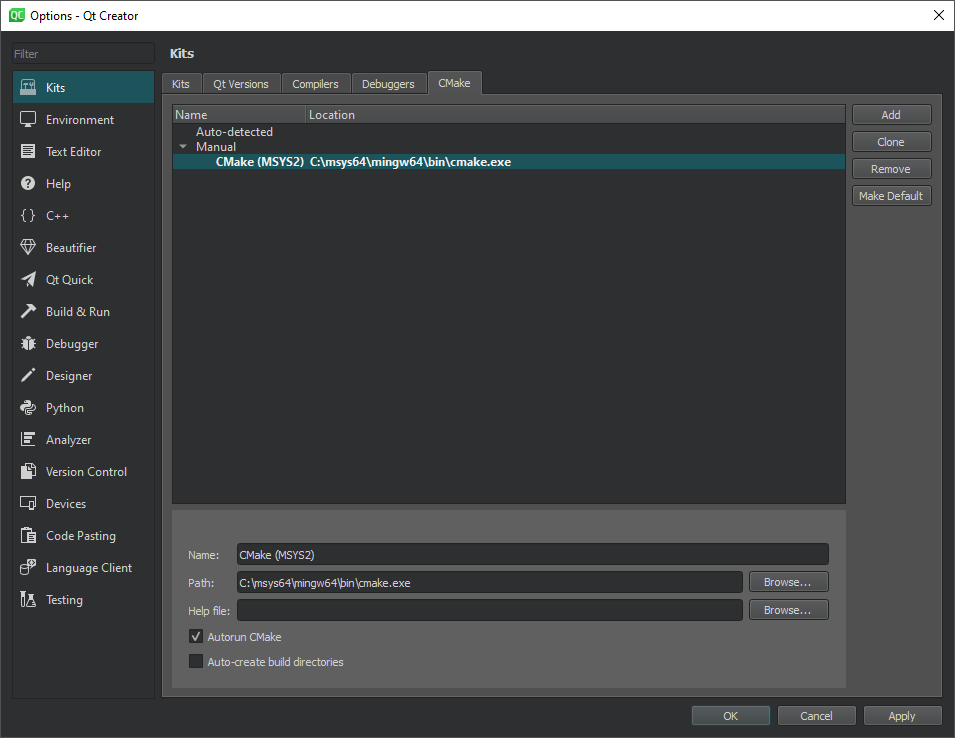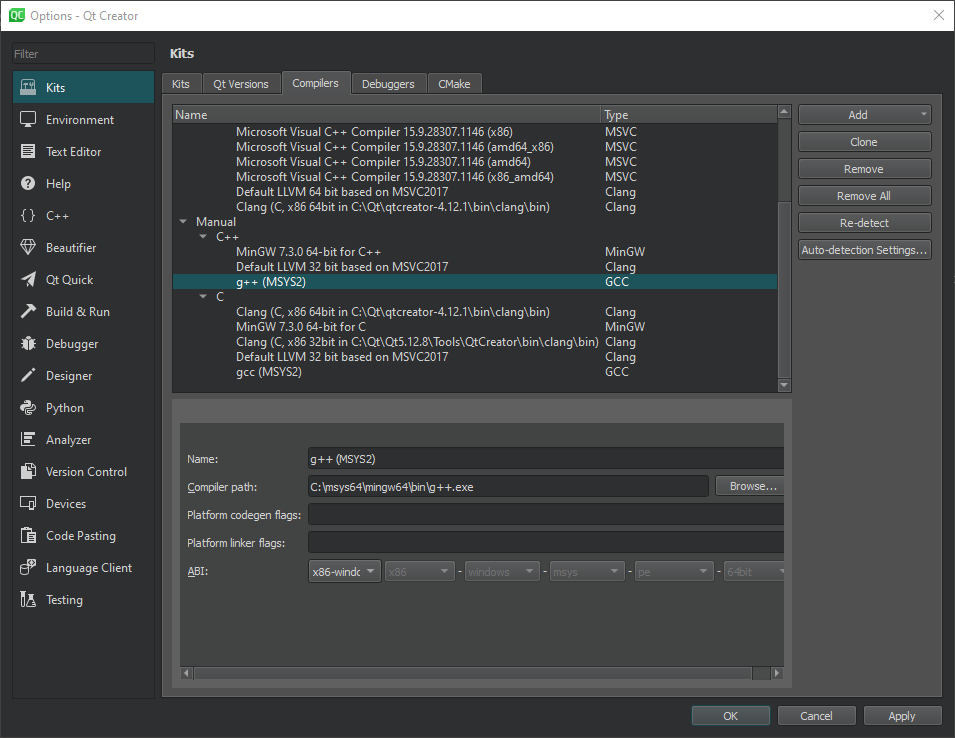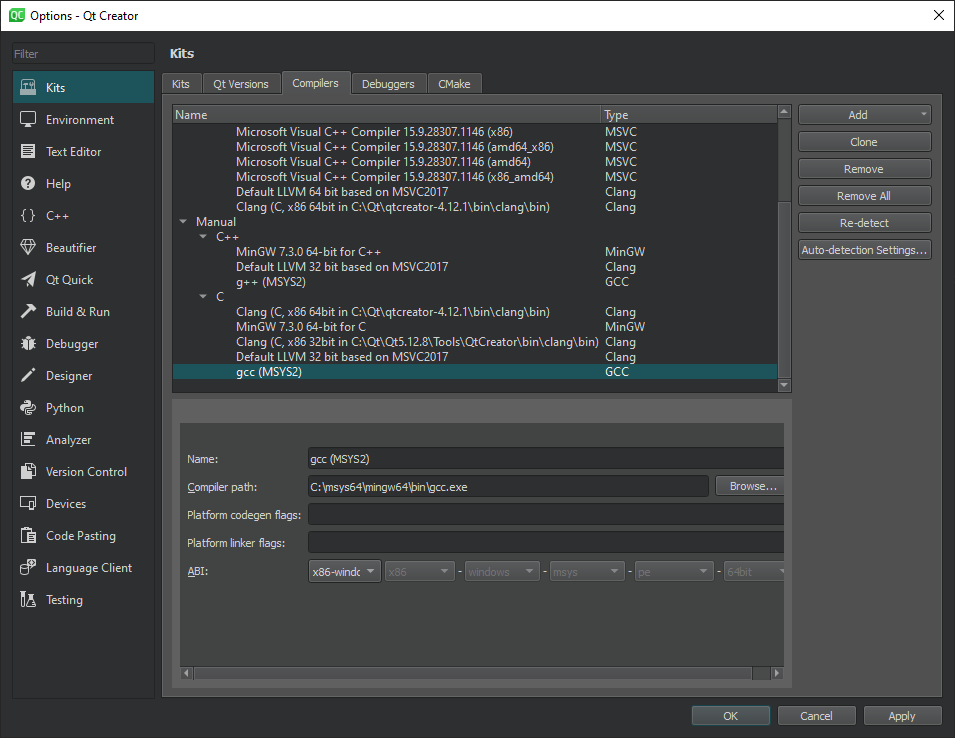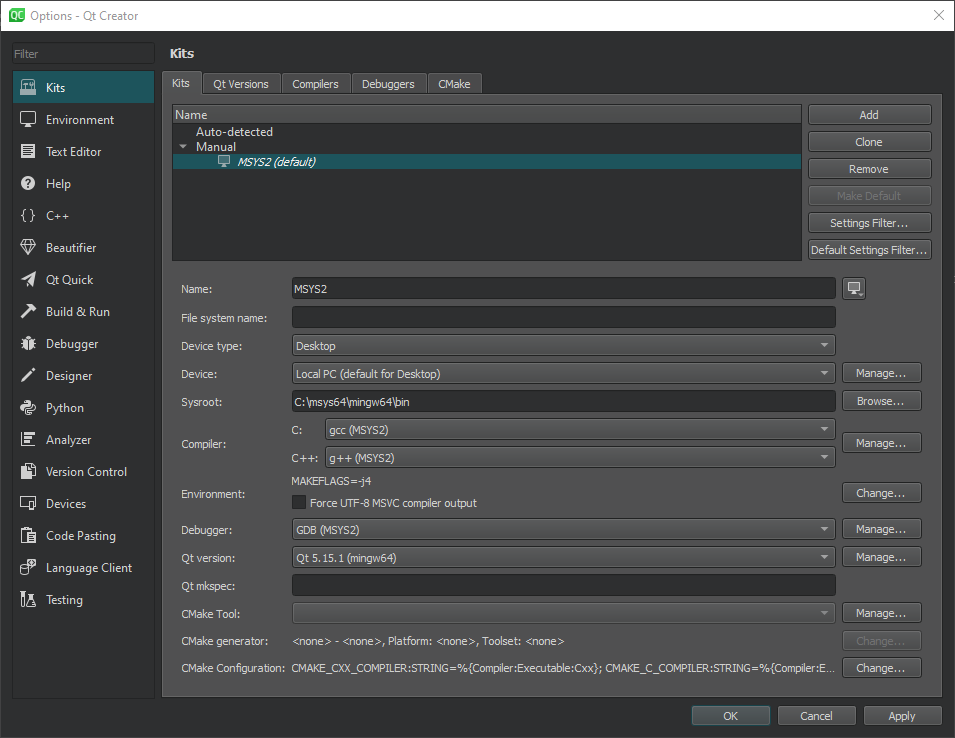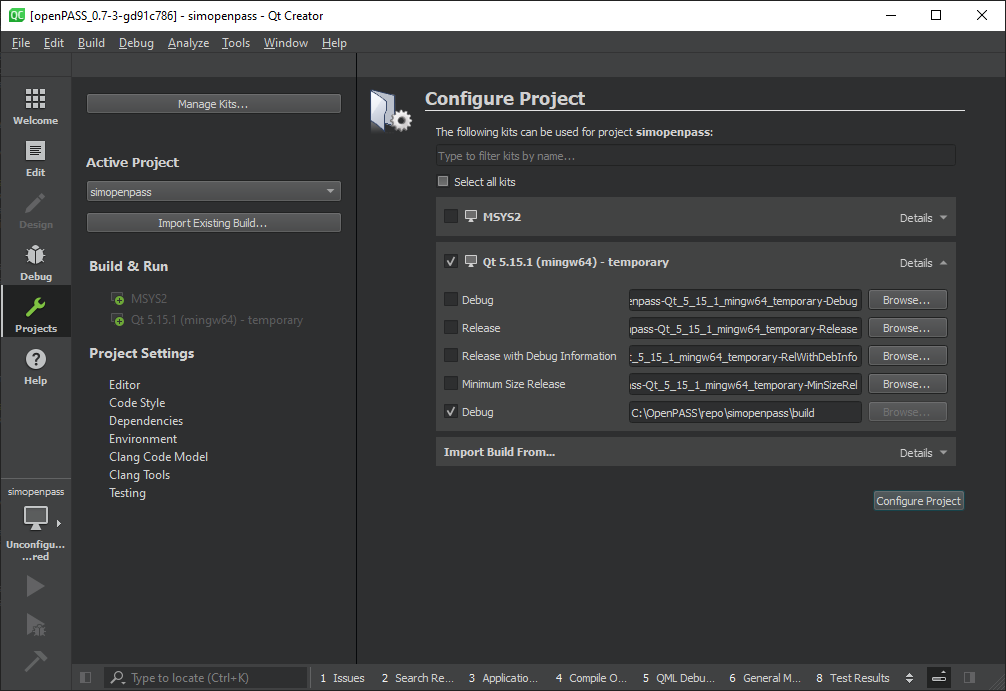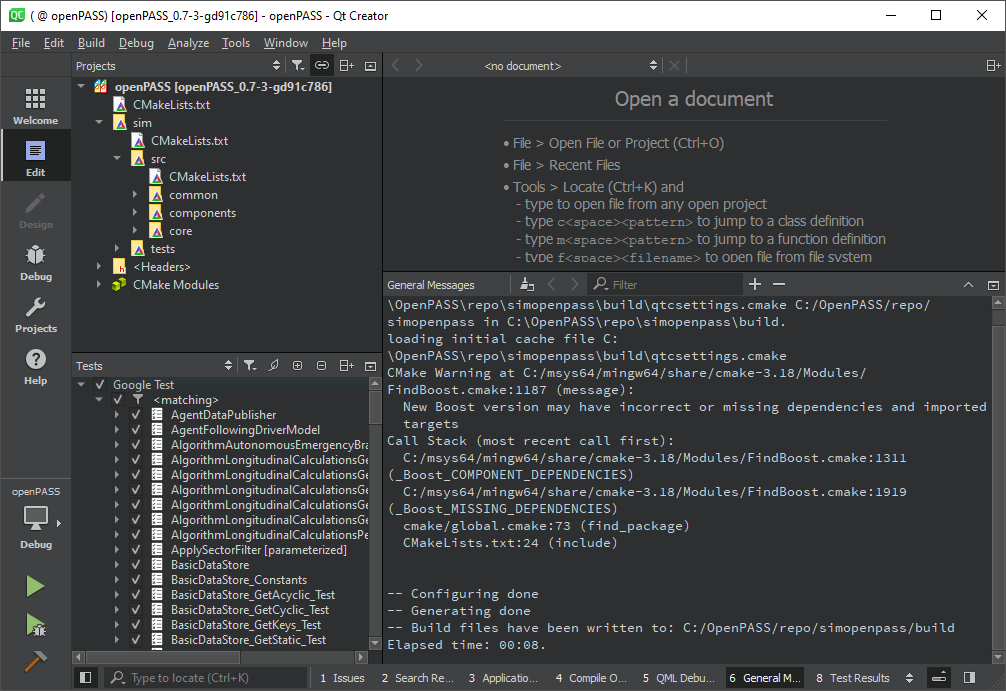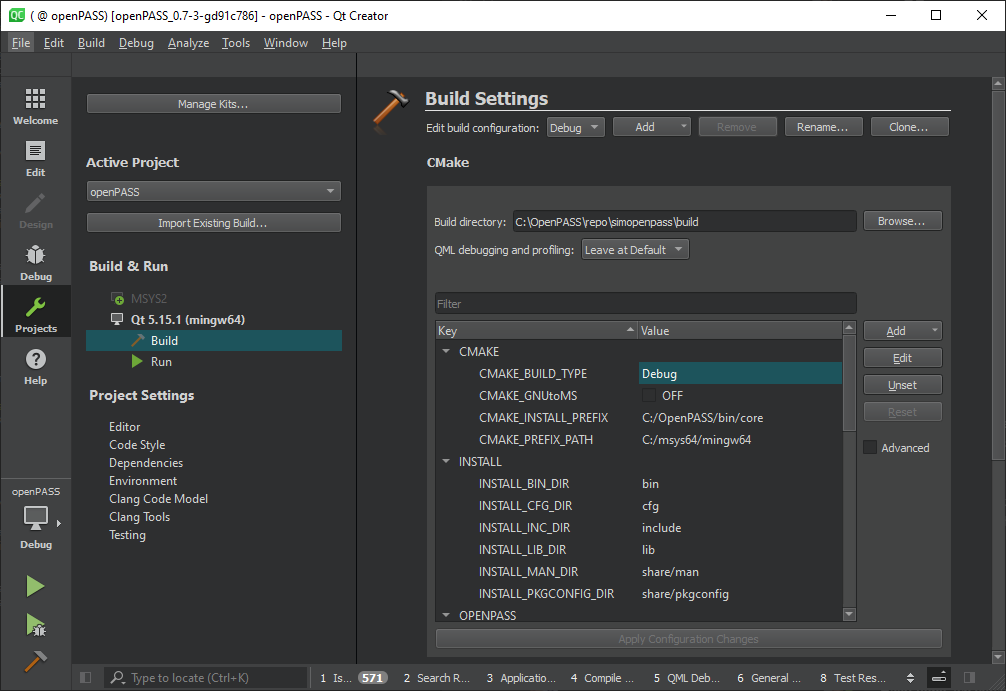Working with Qt Creator¶
Settings (MSYS2)¶
Setup CMake-Kit¶
Add CMake under
Tools -> Options -> Kits -> CMakeAdd C and C++ Compilers under
Tools -> Options -> Kits -> CompilersAdd Debugger under
Tools -> Options -> Kits -> DebuggersAdd Kit under
Tools -> Options -> Kits -> KitsAdjust
CMake GeneratorunderTools -> Options -> Kits -> KitstoMSYS MakefilesWhen loading a
CMakeLists.txtdoesn’t result in listing all relevant files, a change of theCMake GeneratortoMinGW Makefileswith a matchingExtra generatoris recommended. This has to be noted while executing thePrepare buildstep in Installing OpenPASS.Note
Change the environment variable to
MAKEFLAGS=-j4(or similar) to enable parallel building on the kit level.
Setup Project¶
Load the project by opening a
CMakeLists.txtfile and configure it to use the new kit.Setup missing CMake flags (c.f. CMake Variables and Options). For building the documentation and also running the end-to-end tests the variable
Python3_EXECUTABLEneeds to be set to a native Windows Python environment, which has to include all required libraries, because the Python environment used in MSYS2 will not work here.Todo
The configuration is still “itchy”, as Qt creator changes the interface with every version See https://gitlab.eclipse.org/eclipse/openpass/opSimulation/-/issues/149
Settings (Linux)¶
Setup Kit¶
Qt Creator should be able to come up with a suiteable kit for developing openPASS on its own. If not, check if all Installing Prerequisites are met. Also, the steps above should be a good indicator, where to look for potential troubles.
Setup Project¶
Load the project by opening a
CMakeLists.txtfile and configure it to use a proper kit.Setup missing CMake flags (c.f. CMake Variables and Options)
Todo
The configuration is still “itchy”, as Qt creator changes the interface with every version See https://gitlab.eclipse.org/eclipse/openpass/opSimulation/-/issues/149
Alternative Method¶
Version Issues
Qt Creator is constantly improving the CMake integration. Unfortunatly, some versions seem to be buggy.
Tested Versions: 4.13.2 | 4.12.2
Follow the install instructions to invoke cmake from within your own build directory. - Execute the step for
build-release- Execute the step forbuild-debugOpen Qt Creator
Open
CMakeLists.txtQt Creator should find the configured build directories and create a temporary kit. It is recommended to use the the Kit prepared under the step
Setup CMake-Kitand change therefore the paths for theReleaseresp.Debugbuild from thePrepare buildstep in Installing OpenPASS.It is possible to add an additional build step which also includes the end-to-end tests. Therefore the CMake variable
WITH_ENDTOEND_TESTSneeds to be set.After the build, the link to the
opSimulation.exeresp. theopSimulationManager.exewithin theRun Settingsis possible. When usingDebugas the build-type, the Qt-creator should be able to run the simulation with debugging.