|
|
| Re: Eclipse Installation Problem [message #1802181 is a reply to message #1802179] |
Sun, 03 February 2019 05:08   |
 Kev A Kev A
Messages: 3
Registered: February 2019 |
Junior Member |
|
|
Hi Ed,
Thank you for your prompt response.
To answer your question, I installed Java SE Development Kit 11 using the executioner file (.exe.). I downloaded both zip and exe, but when I opened the zip folder, there was no executioner file, so I ran jdk-11.0.2_windows-x64_bin.exe.
I don't know if it makes any difference but when I did "Configure Java", it showed two columns. One for "User" and one for "System". What I posted earlier was the "User" column, but the "System" column shows exactly the same path.

Could you please provide more details for both options that you mentioned?
1) How do I change the path to find C:/Program Files/Java/jdk-11.0.2/bin?
2) If I choose to install Java 8, 64, which file should I install? There are 8u201 nad 8u202 and each has .exe file and .tar.gz.
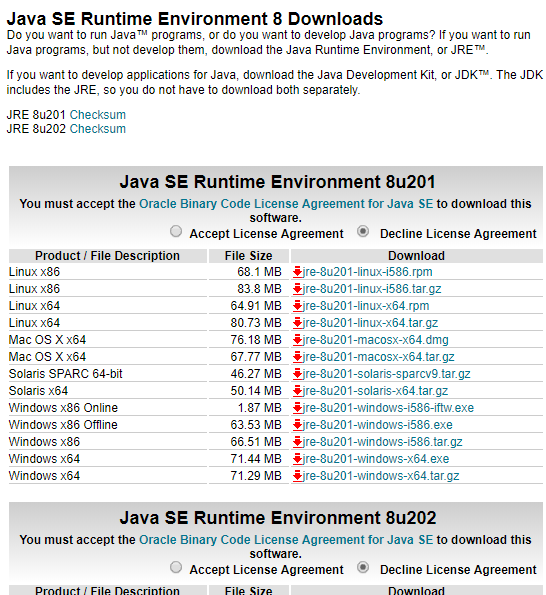
Thanks!
 Attachment: Java 8.PNG
Attachment: Java 8.PNG
(Size: 56.25KB, Downloaded 1427 times) Attachment: path 2.PNG
Attachment: path 2.PNG
(Size: 4.05KB, Downloaded 1255 times)
|
|
|
|
|
| Re: Eclipse Installation Problem [message #1802199 is a reply to message #1802193] |
Mon, 04 February 2019 02:52  |
 Ed Merks Ed Merks
Messages: 33140
Registered: July 2009 |
Senior Member |
|
|
That doesn't look like a Java file does it. It doesn't have the right icon and that's because the file name doesn't end with .java. Note also that the run and debug toolbar buttons have drop-down menus next to them so you can configure things such as what parameters are passed to the thing you run, so when you wonder what it is that you've run, look at the drop-down or menu bar to be sure you're really launching what you think/expect.
Ed Merks
Professional Support: https://www.macromodeling.com/
|
|
|
Powered by
FUDForum. Page generated in 0.08567 seconds
 ]
]