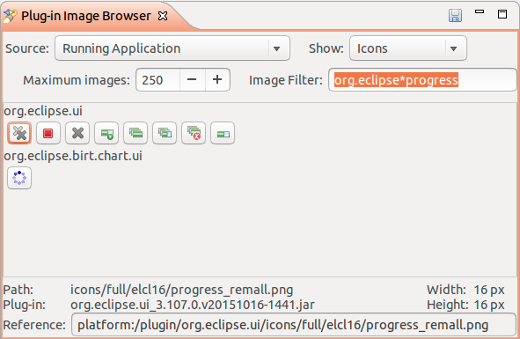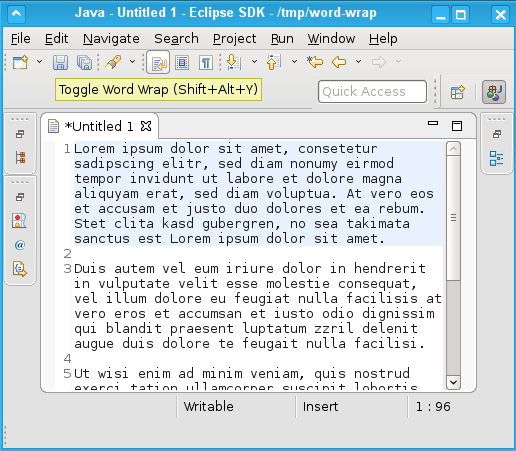
By default, text editors are opened with word wrap disabled.
Like a change in the General > Appearance > Colors and Fonts preference page, the commands persistently change the font size in all editors of the same type. If the editor type's font is configured to use a default font, then that default font will be zoomed.
To reset the original font size, rotate two fingers by at least 45°, or close and reopen the editor (Navigate > Back).
Those gestures only affect the current editor. Changes are neither propagated to other editors nor persisted.
Note: SWT currently only supports these gestures on OS X and on Windows systems that use the native multi-touch support. Touchpads that emulate mouse move/scroll events don't support gestures. Gesture support on GTK is not implemented yet.
Previously, launching Eclipse on Wayland was possible only if not using the native launcher due to a bug that would cause the workspace launcher to hang and eventually crash. This has now been fixed, allowing Eclipse to launch on Wayland just as it would on X11.
WorkingSetConfigurationBlock:

This saves quite a few clicks when creating new Working Sets.
org.eclipse.core.databinding.observable.ISideEffect allows you to react
to changes in observables without attaching listeners. For example, the
following code will bind the text "Your username is: xxxx" to a label and
will update the label whenever the username changes.
IObservableValue<String> username = ...
Label yourUsername = ...
ISideEffect sideEffect = ISideEffect.create(
() -> {return "Your username is: " + username.getValue();},
yourUsername::setText);
ISideEffects will automatically determine which observables to
listen to, can react to changes in multiple observables,
and will avoid performing excessive updates if the observables fire
many change events in a short period of time.
requestLayout() method to the Control and Composite classes.
This method does essentially the same thing as widget.getShell().layout(new Control[] {widget}, SWT.DEFER);
The snippet, above, is currently the most efficient method of triggering layouts in SWT,
but most developers are unaware of this. Most Eclipse developers invoke Composite.layout(),
which is worse in the sense of performance. This new API is intended to make it easier for developers
to adopt the more efficient mechanism as opposed to using Composite#layout().
However, be aware that changing existing invocations of layout() to requestLayout()
may break code that assumes that controls are completely sized and positioned at a certain point in time.
org.eclipse.jface.dialogs.StatusDialog and its subclasses are now styled in the dark theme.
Before this change, the message area was hard-coded to white.
org.eclipse.jface.viewers.StructuredViewer#setFilters(ViewerFilter...)org.eclipse.jface.databinding.viewers.ViewerSupport#bind(*, IValueProperty...)org.eclipse.swt.graphics.PaletteData#PaletteData(RGB...)org.eclipse.swt.widgets.Combo#setItems(String...)
MApplication#getCommand(String)
is a faster way to access a command directly via id. This new API is used by the Eclipse IDE
to speed up its application launching.
EPartService#switchPerspective(String/MPerspective)
API has been added.
IEclipseContext of the MApplication object can now be directly accessed via a child context, via the IWorkbench.APPLICATION_CONTEXT_KEY key.
// this is a child context
IEclipseContext ctx =...;
// get the application context
IEclipseContext applicationContext = ctx.get(IWorkbench.APPLICATION_CONTEXT_KEY);
IConverter.create(Object, Object, Function) allows to create a converter
using a lambda expression. On a similar note, the static UpdateValueStrategy.create(IConverter)has been added.
SWT.AUTO_TEXT_DIRECTION has been introduced to indicate
Bidi "auto" text direction. This is now also supported by the StyledText control.
Auto text direction was introduced in the Mars (4.5) release as a bitwise OR of
SWT.LEFT_TO_RIGHT | SWT.RIGHT_TO_LEFT
and it was already implemented in all native controls.
Now, SWT.AUTO_TEXT_DIRECTION is a dedicated SWT constant for this.
Behavior: When SWT.AUTO_TEXT_DIRECTION is set, the text direction is derived from the direction of the first strong Bidi character.
Note: This is a HINT and it works on Windows only.
Usage: control.setTextDirection(SWT.AUTO_TEXT_DIRECTION);
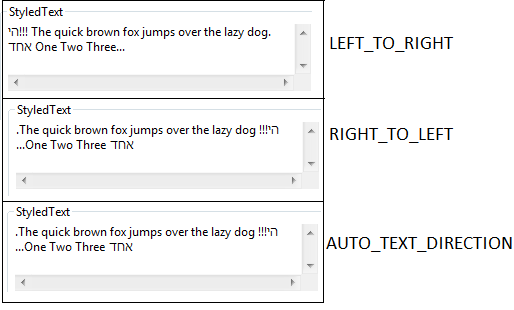

To get this template, create a new plug-in project and answer 'no' to the question: Would you like to create a Rich Client Application?
Then, the 'Plug-in with an Eclipse 4 SWT View' template will be proposed in the list:
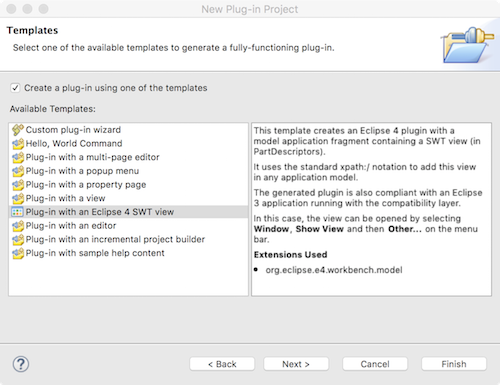
The generated plug-in will contain a model fragment with a sample E4 view that:
- manages the single and the multiple selection using the injection mechanism
- is added to any E3 compat or pure E4 application thanks to the 'xpath:/' notation
- is present in the Window > Show view dialog
To get this template, create a new plug-in project and answer 'no' to the question: Would you like to create a Rich Client Application?
Then, the 'Plug-in with an Eclipse 4 Handler' template will be proposed in the list:

The generated plug-in will contain a model fragment with a sample E4 hello world command that appears:
- in the 'E4 Handler' main menu
- in the 'E4 Handler' submenu in any popup menu
org.eclipse.e4.core.services as package dependency,
you can type in services instead of *services.
Use the new ImageFilter field to provide the search criteria (? = any character, * = any string) to find the icons with matching path or name.