Eclipse Che hosted by Red Hat
This section describes procedures to get started with Eclipse Che hosted by Red Hat - https://workspaces.openshift.com
About Eclipse Che hosted by Red Hat
Eclipse Che hosted by Red Hat is an open source product based on Eclipse Che that is running on OpenShift Dedicated. The new service is part of the Developer Sandbox for Red Hat OpenShift offering, and is using Red Hat OpenShift Dev Spaces, which is built upon Eclipse Che and is optimized for Red Hat OpenShift and Red Hat Linux.
Differences between Eclipse Che and Red Hat OpenShift Dev Spaces
Red Hat OpenShift Dev Spaces is the product that is built from the Eclipse Che project. The product is normally two versions behind the project. Red Hat also provides licensing, packaging, and support, so Red Hat OpenShift Dev Spaces is considered a more stable product than the upstream Eclipse Che project. See About Red Hat OpenShift Dev Spaces.
| Eclipse Che hosted by Red Hat provides both Red Hat OpenShift Dev Spaces product-specific, as well as Eclipse Che community devfiles on the "Get Started" tab of the User Dashboard. |

|
Eclipse Che and Red Hat OpenShift Dev Spaces share all the features - all the product’s functionality is available in the project and vice versa. However, not all the upstream plugins are available in the Red Hat OpenShift Dev Spaces. To use an unsupported plugin inside the Red Hat OpenShift Dev Spaces, one must explicitly point to the raw |
Terms of service
Eclipse Che hosted by Red Hat has the following usage limits and terms of service:
-
Storage: 10 GB
-
RAM: 7 GB
-
Concurrent workspaces: 1
-
Number of workspaces: Unlimited
-
Number of projects per workspace: Unlimited
-
Usage time limit: 30 days
The account will be active for 30 days. At the end of the active period, the access will be revoked and all the data will be deleted. All existing workspaces will be lost. To start using Eclipse Che hosted by Red Hat again, a user must re-register. -
Maximum time for a running workspace: 8 hours
Eclipse Che hosted by Red Hat automatically stops workspaces that run more than 8 hours regardless of activity. -
Workspace idling time: 30 minutes
If there are no interactions with the IDE, the workspace will be stopped after 30 minutes.
Registering to Eclipse Che hosted by Red Hat
This section describes how to register to Eclipse Che hosted by Red Hat.
-
Navigate to Developer Sandbox for Red Hat OpenShift.
-
Register with an existing OpenShift Online, Red Hat Developer Program, or Red Hat Customer Portal account, or create a new Red Hat account.
-
Verify the telephone number
| A valid telephone number is required for reducing the creation of fraudulent accounts on the Developer Sandbox for Red Hat OpenShift. Red Hat will not use this information for any other reason, and you will never receive a telephone call from Red Hat or any third-party because of trying the sandbox. |
-
Once the account is provisioned, Eclipse Che hosted by Red Hat will be ready for use from both Developer Sandbox and https://workspaces.openshift.com pages.
Creating a workspace from the user dashboard
This section describes how to create a workspace from the user dashboard in Eclipse Che hosted by Red Hat.
-
Existing Eclipse Che hosted by Red Hat account. See Registering to Eclipse Che hosted by Red Hat.
-
Navigate to
workspaces.openshift.com. -
After logging in, you will be redirected to the user dashboard.
-
Click the Create Workspace menu item and create a "Custom Workspace" using a devfile, or use the default "Quick Add" tab, and select one of the existing samples.
Creating a workspace from a template on the official Eclipse Che website
This section describes how to create a workspace from a predefined template.
Various programming languages and frameworks are supported.
-
Existing Eclipse Che hosted by Red Hat account. See Registering to Eclipse Che hosted by Red Hat.
-
Navigate to the templates registry.
-
Choose the required type of a workspace and click on the dedicated template icon.
The workspace is created and displayed in the Eclipse Che hosted by Red hat.
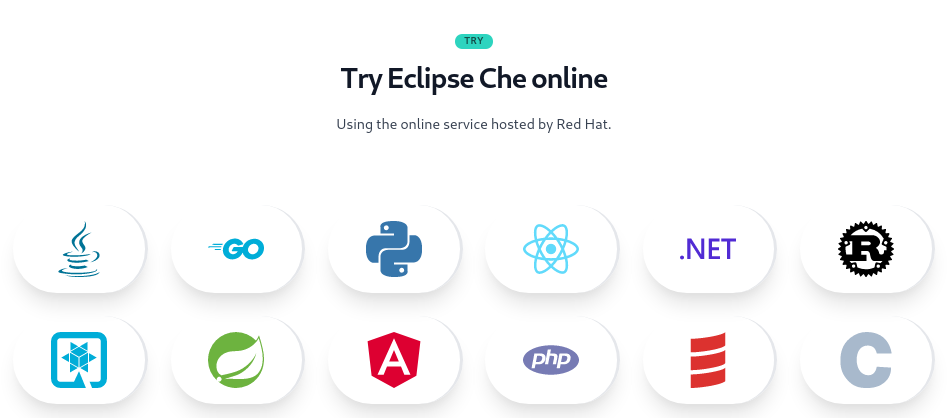
Contributing to GitHub projects from Eclipse Che hosted by Red Hat
This section describes how to contribute to GitHub projects from Eclipse Che hosted by Red Hat.
-
A workspace running in Eclipse Che hosted by Red Hat, including a project imported from GitHub.
-
The SSH Plug-in is available in the workspace.
-
Generate an SSH key pair with the SSH Plug-in.
-
Upload the public key to the GitHub account. For details, see the Adding a new SSH key to your GitHub account procedure.
Frequently Asked Questions (FAQs) and Troubleshooting
FAQs
| Eclipse Che hosted by Red Hat is part of the Developer Sandbox for Red Hat OpenShift offering. The common FAQs are available on the Developer Sandbox for Red Hat OpenShift website. |
Troubleshooting
To authenticate to Red Hat Developer Sandbox, allow cookies from the static.developers.redhat.com page. This authentication will fail in a scenario where these cookies are blocked by a browser extension such as Privacy Badger.
Telemetry is enabled in Eclipse Che hosted by Red Hat, so Woopra or Segment tracking scripts must be explicitly allowed in case being blocked by a browser extension:
-
https://api.segment.io/v1/t
-
https://static.woopra.com/js/w.js
In case, the browser is running in the incognito mode the third-party cookies must be explicitly unblocked:
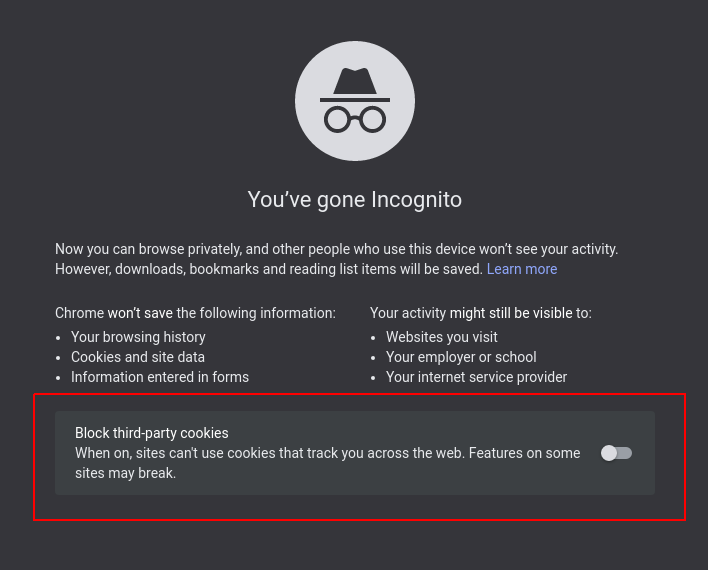
Otherwise, the workspace startup will fail.
-
For general end-user guidance, see Getting started with Che.