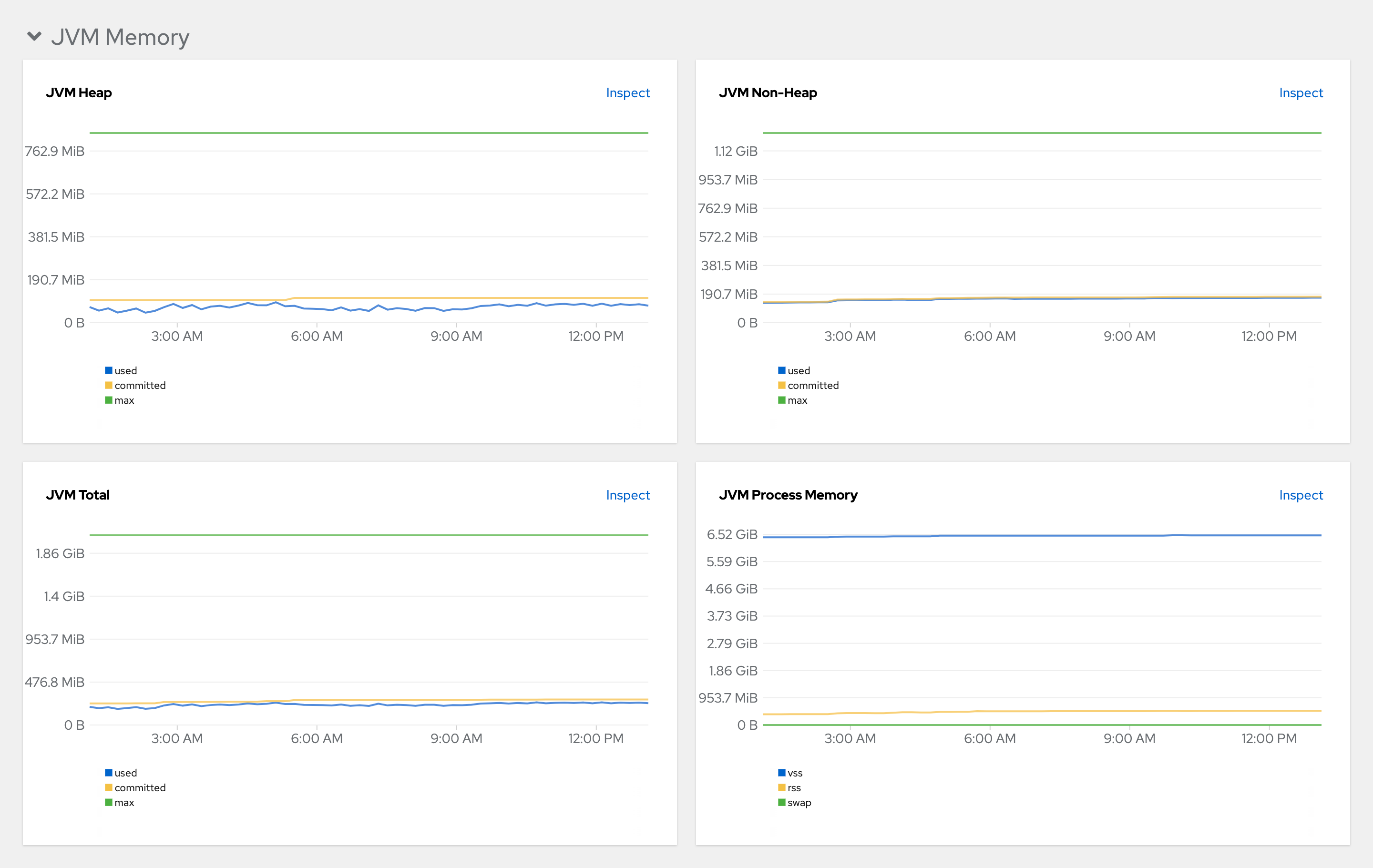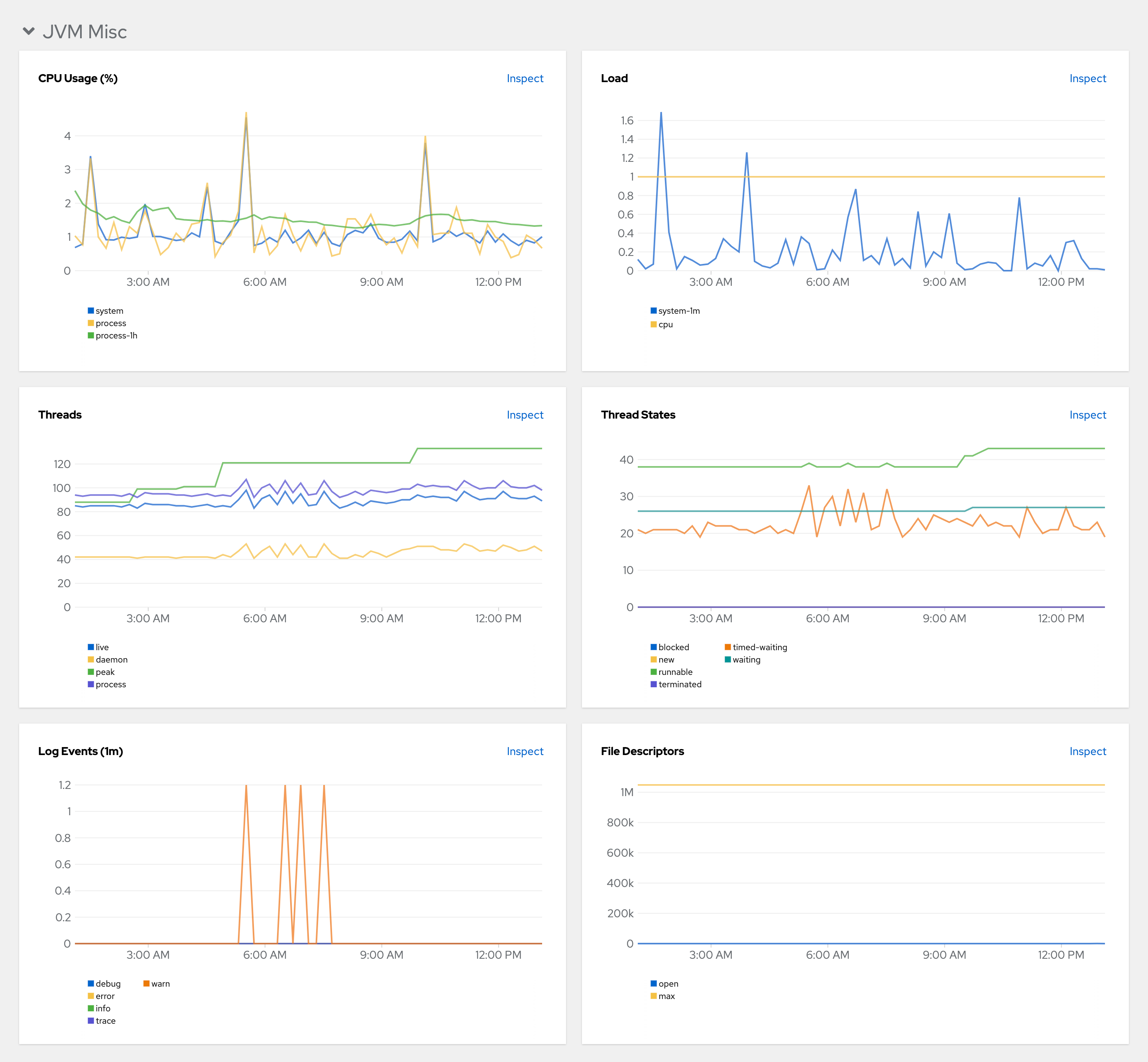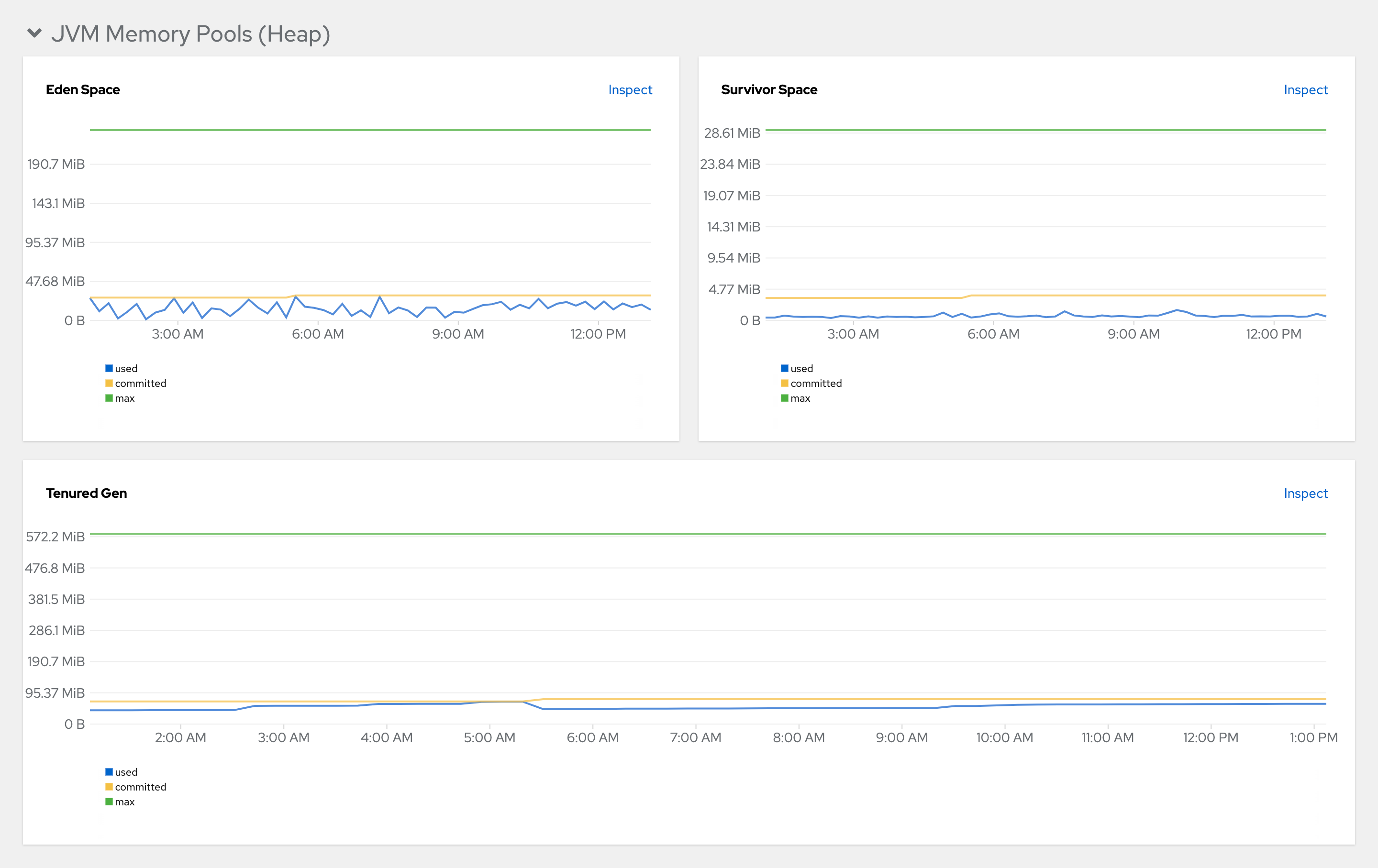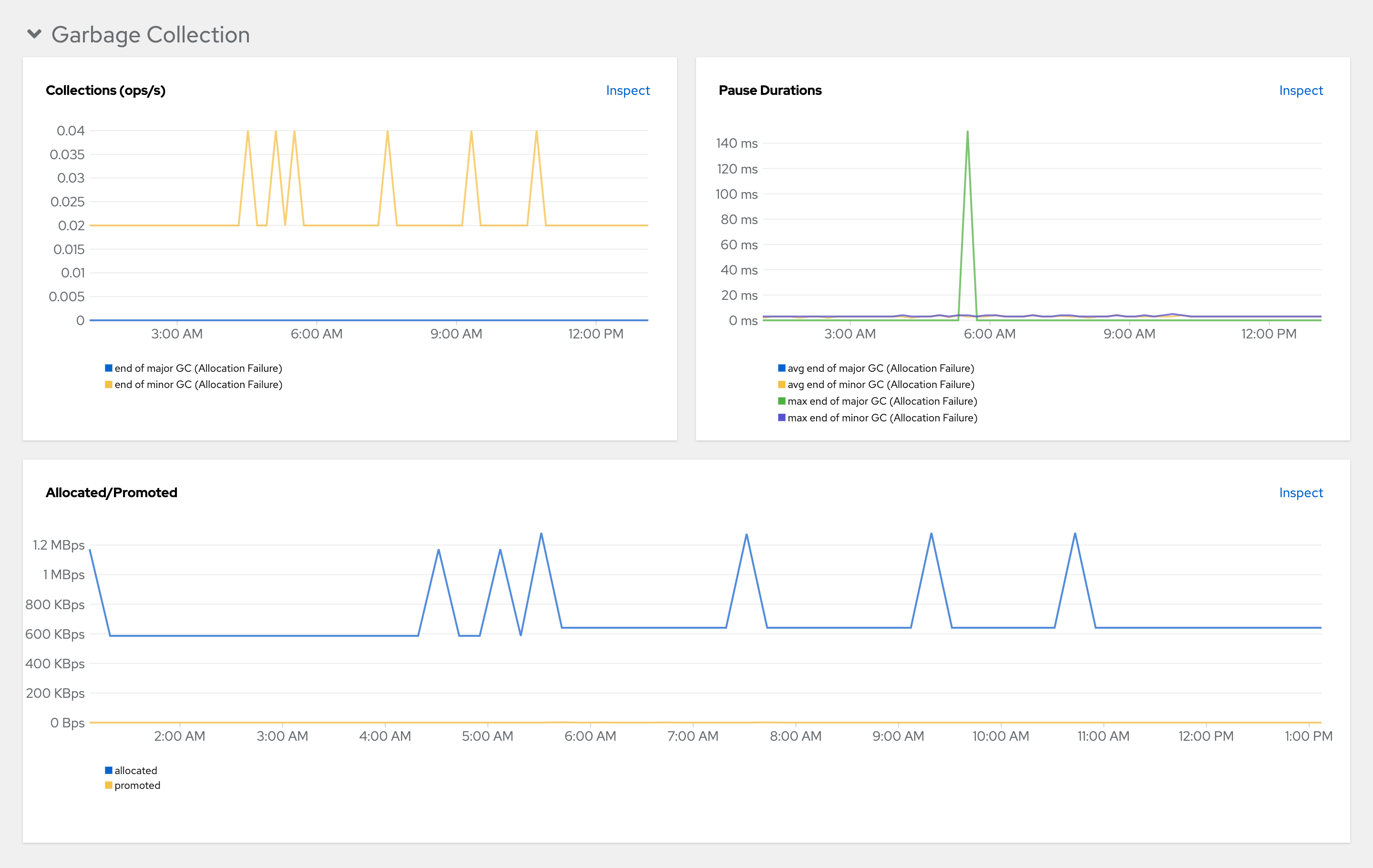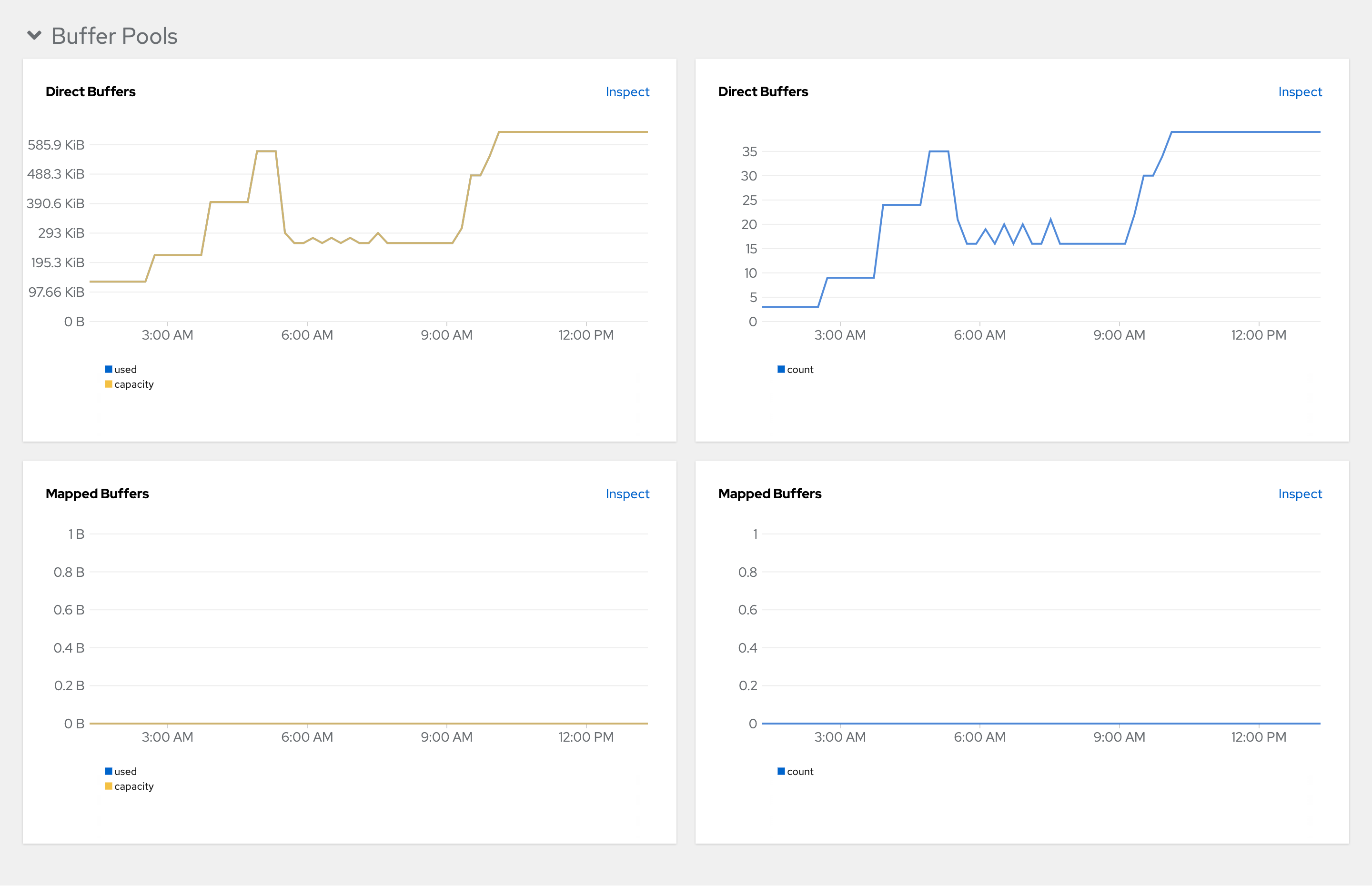Monitoring Che Server
You can configure Che to expose JVM metrics such as JVM memory and class loading for Che Server.
Enabling and exposing Che Server metrics
Che exposes the JVM metrics on port 8087 of the che-host Service.
You can configure this behaviour.
-
Configure the
CheClusterCustom Resource. See Using the CLI to configure the CheCluster Custom Resource.spec: components: metrics: enable: <boolean> (1)1 trueto enable,falseto disable.
Collecting Che Server metrics with Prometheus
To use the in-cluster Prometheus instance to collect, store, and query JVM metrics for Che Server:
-
Your organization’s instance of Che is installed and running in Red Hat OpenShift.
-
An active
ocsession with administrative permissions to the destination OpenShift cluster. See Getting started with the CLI. -
Che is exposing metrics on port
8087. See Enabling and exposing Che server JVM metrics.
-
Create the ServiceMonitor for detecting the Che JVM metrics Service.
Example 1. ServiceMonitorapiVersion: monitoring.coreos.com/v1 kind: ServiceMonitor metadata: name: che-host namespace: eclipse-che (1) spec: endpoints: - interval: 10s (2) port: metrics scheme: http namespaceSelector: matchNames: - eclipse-che (1) selector: matchLabels: app.kubernetes.io/name: che1 The Che namespace. The default is eclipse-che.2 The rate at which a target is scraped. -
Create a Role and RoleBinding to allow Prometheus to view the metrics.
Example 2. Rolekind: Role apiVersion: rbac.authorization.k8s.io/v1 metadata: name: prometheus-k8s namespace: eclipse-che (1) rules: - verbs: - get - list - watch apiGroups: - '' resources: - services - endpoints - pods1 The Che namespace. The default is eclipse-che.Example 3. RoleBindingkind: RoleBinding apiVersion: rbac.authorization.k8s.io/v1 metadata: name: view-che-openshift-monitoring-prometheus-k8s namespace: eclipse-che (1) subjects: - kind: ServiceAccount name: prometheus-k8s namespace: openshift-monitoring roleRef: apiGroup: rbac.authorization.k8s.io kind: Role name: prometheus-k8s1 The Che namespace. The default is eclipse-che. -
Allow the in-cluster Prometheus instance to detect the ServiceMonitor in the Che namespace. The default Che namespace is
eclipse-che.$ oc label namespace eclipse-che openshift.io/cluster-monitoring=true
-
In the Administrator view of the OpenShift web console, go to Observe → Metrics.
-
Run a PromQL query to confirm that the metrics are available. For example, enter
process_uptime_seconds{job="che-host"}and click Run queries.
|
To troubleshoot missing metrics, view the Prometheus container logs for possible RBAC-related errors:
|
Viewing Che Server from an OpenShift web console dashboard
After configuring the in-cluster Prometheus instance to collect Che Server JVM metrics, you can view the metrics on a custom dashboard in the Administrator perspective of the OpenShift web console.
-
Your organization’s instance of Che is installed and running in Red Hat OpenShift.
-
An active
ocsession with administrative permissions to the destination OpenShift cluster. See Getting started with the CLI. -
The in-cluster Prometheus instance is collecting metrics. See Collecting Che Server metrics with Prometheus.
-
Create a ConfigMap for the dashboard definition in the
openshift-config-managednamespace and apply the necessary label.-
$ oc create configmap grafana-dashboard-devspaces-server \ --from-literal=devspaces-server-dashboard.json="$(curl https://raw.githubusercontent.com/eclipse-che/che-server/main/docs/grafana/openshift-console-dashboard.json)" \ -n openshift-config-managed -
$ oc label configmap grafana-dashboard-devspaces-server console.openshift.io/dashboard=true -n openshift-config-managedThe dashboard definition is based on Grafana 6.x dashboards. Not all Grafana 6.x dashboard features are supported in the OpenShift web console.
-
-
In the Administrator view of the OpenShift web console, go to Observe → Dashboards.
-
Go to Dashboard → Dev Workspace Operator and verify that the dashboard panels contain data.