
Sleak is a simple tool that monitors SWT graphics resources. (Applications typically don't leak widget resources because of rule 2). You can use Sleak to detect leaks in SWT application code.
Here is the source code: Sleak.java.
To use the tool, put the Sleak class on your class path and then find the place in your application code where you create the Display:
Display display = new Display();
Before creating the display, create a DeviceData and set the data.tracking
flag to true.
Then create the Display with this new DeviceData object.
Then create an instance of Sleak and open it.
Your new code will look something like this:
DeviceData data = new DeviceData();
data.tracking = true;
Display display = new Display(data);
Sleak sleak = new Sleak();
sleak.open();
Now run your code as usual. When the Sleak window comes up, it looks like this:

When you press the "Start" button, Sleak collects and displays a list of the SWT graphics resources that are currently allocated. At this point, perform the action in your application that you suspect is leaking. When you press the "Stop" button, Sleak displays the list of resources that were allocated since you pressed "Start". Select a resource in the list on the left and it will be drawn in the canvas on the right. Select the "Stack" checkbox to see a stack trace showing where the resource was created. This does not necessarily imply that this resource was leaked - just that it currently exists. If you believe that this particular resource is no longer needed and should have been disposed, then you have discovered a leak.
Look at LeakExample.java. You suspect that this code is leaking, and decide to use Sleak to verify your theory, and to investigate a possible fix.
Find the line of code that creates the Display:
display = new Display();
And rewrite the beginning of the main() method as follows:
public static void main(String[] args) {
DeviceData data = new DeviceData();
data.tracking = true;
display = new Display(data);
Sleak sleak = new Sleak();
sleak.open();
...
}
Run the LeakExample class as usual, and two windows open: your application, and the Sleak window. Press Sleak's "Start" button, and notice that no resources have yet been allocated - nothing shows up in Sleak's resource list.
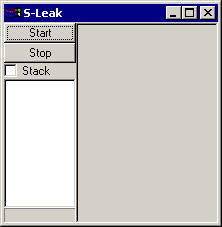
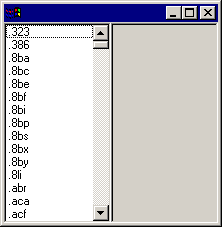
Return to the LeakExample window and click on an item in the list that has an associated image, say, '.gif'. Press "Start" again, and now you can see that one image has been created. Select the image and see that it is the one currently being displayed in the example. This will be your "starting point". No resources have been leaked yet because there is only one image, and it is still being used.
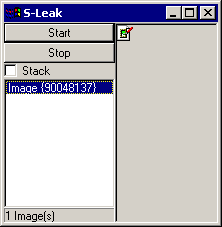
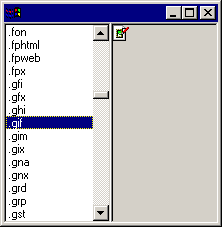
Now click on some other items in the example list, and press "Stop". Sleak shows 2 images that were both created since "Start" was pressed, but only one is being displayed in the application.
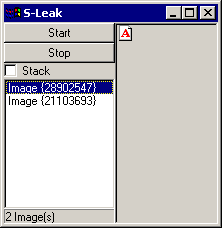
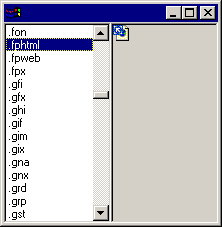
Select one of the new images, and check "Stack" to see where the image was created:
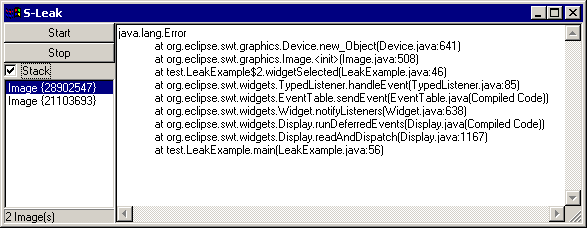
The image was created in the widgetSelected method in the LeakExample class, so this is the method to look at to see if the example is leaking. Here is the code for the method:
public void widgetSelected(SelectionEvent e) {
image = null;
String[] selection = list.getSelection();
if (selection.length != 0) {
Program program = Program.findProgram(selection[0]);
if (program != null) {
ImageData imageData = program.getImageData();
if (imageData != null) {
if (image != null) image.dispose();
image = new Image(display, imageData);
}
}
}
canvas.redraw();
}
The image = null at the beginning of the method looks suspicious. This was added so that the paint did not draw the old image if an item with no image was selected. Before setting image to null, the image should be disposed, as follows:
if (image != null) {
image.dispose();
image = null;
}
After adding this dispose code, notice that you can delete the old line that disposed the image right before creating a new one:
if (image != null) image.dispose();
Now the code has been cleaned up, so run it under Sleak again and verify that nothing is leaking. One last thing for completeness and to get into good habits: you should also check if image needs disposing after the read and dispatch loop, or in a dispose listener on the shell.