Eclipse Web Tools Platform
2.0 | Back |
Structured Source Editing
Redesigned Syntax Coloring preference pages
-
Syntax Coloring preferences for the WTP source editors
now resemble those of the Java and C/C++ editors. Users
can still click within the Sample text to find the
matching style, however.
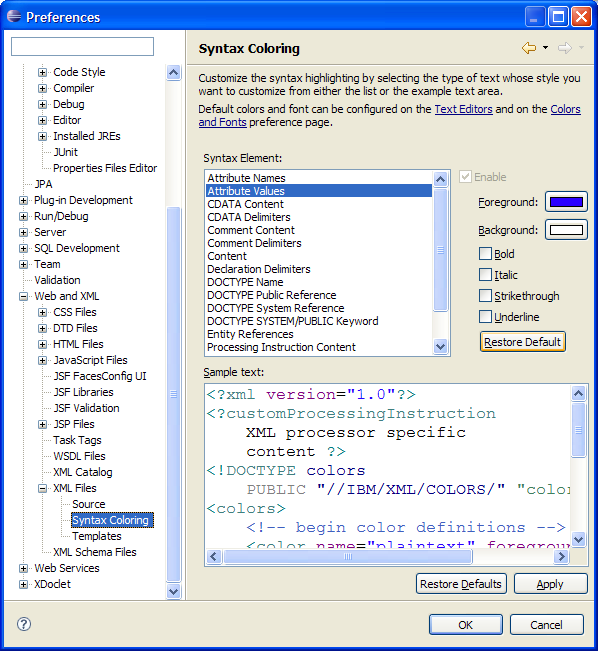
Formatting selection
-
The command previously known as Format Document will
now just be known as Format. This is because if the
user selects some text, the Format command will now
just format the elements selected. If no text is
selected, Format Document is performed. The Format
Active Elements command remains the same. When users
invoke that action, it will format the element the
cursor is currently on.
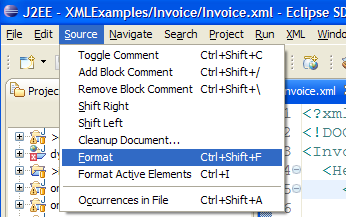
New hyperlinking preferences
-
The Eclipse platform has implemented a Hyperlinking
preference page for Text Editors where users may specify the kinds of
hyperlink navigation they want enabled. The kinds of Hyperlink created by the
WTP source editors are now available in that list. This new preference
page can be found under the Text Editors preference
page.
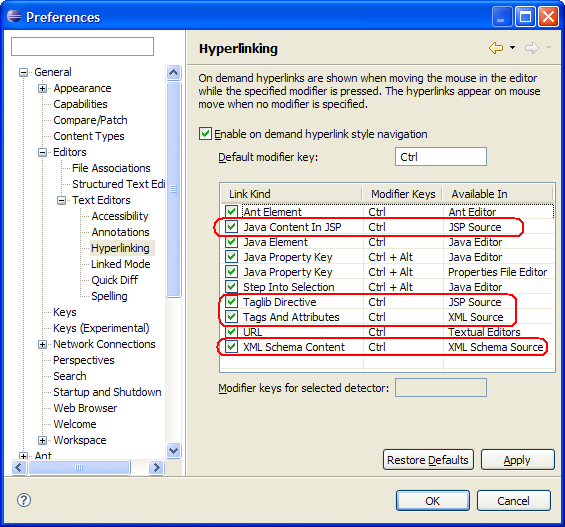
Spell checking quick fixes
-
English spelling dictionaries were added in
Eclipse 3.3 M7. See the section entitled
"English spelling dictionaries" in the Eclipse
3.3 M7 New & Noteworthy
here
for more details. Quick fix proposals have been
added to assist with correcting reported
spelling errors. Users can invoke Quick Fix
through the
Edit
menu on the main menu bar or with the shortcut
key Ctrl+1 (may vary based on platform)
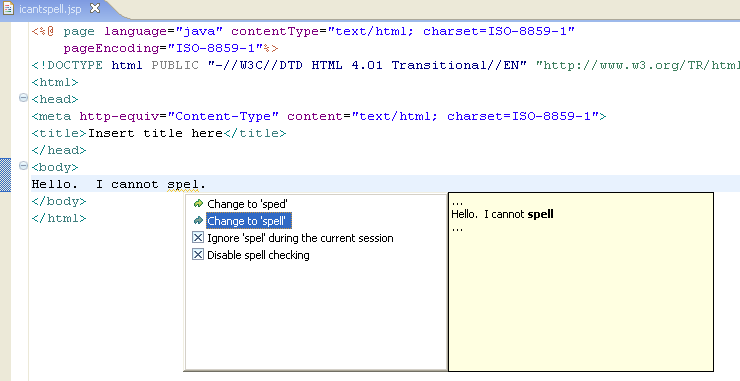
Smart caret positioning
-
The source editors now follow the Text Editors Smart Home/End preferences.
For users who would rather not have this behavior, it can be disabled from the Text Editors
preference page.
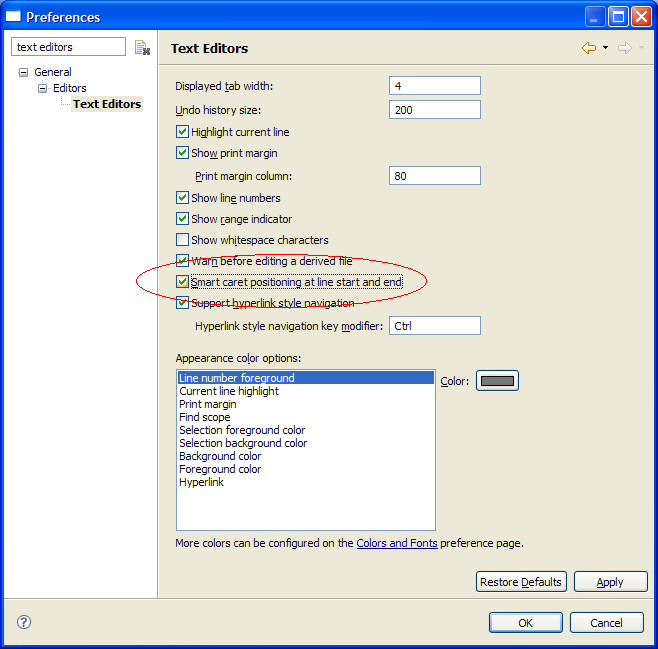
Pop-up and proposal color preferences
-
Users can now specify their own color preferences for
the background and foreground of the completion
proposals and parameter hints popup windows. New
preferences are found on the Structured Text Editors
preference page.

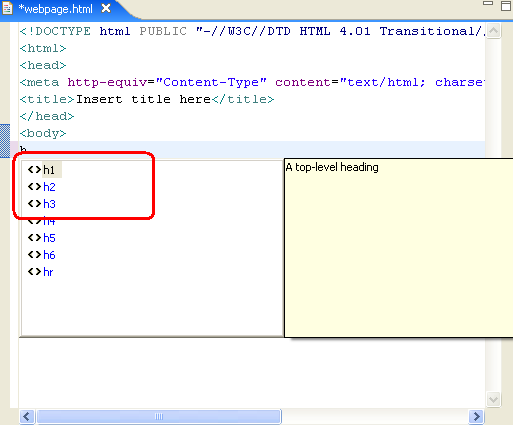
XML
Reordered New XML Wizard
-
The first two pages of the New XML File wizard have been
reordered to conform to more typical wizard behavior.
Users can now specify a file name and click Finish if
they want to use the defaults or proceed by clicking
Next to specify more options.
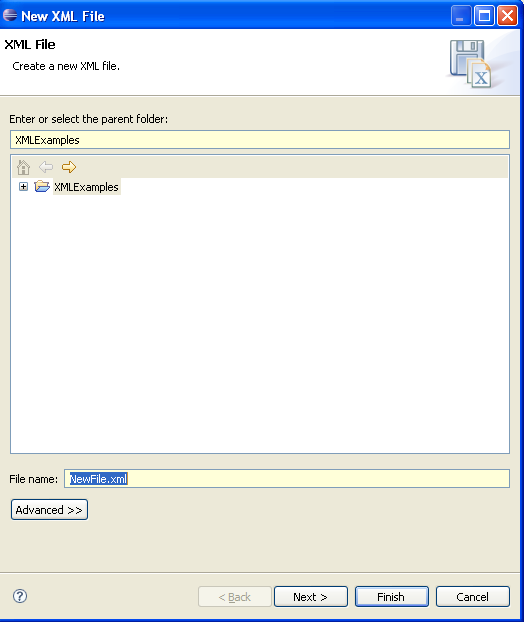
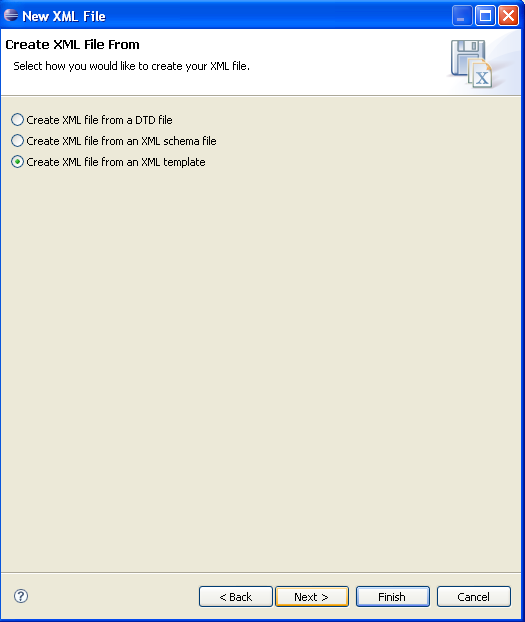
Entity reference syntax coloring
-
Users can now specify their own color preference for
entity references. The new preference can be found in the XML Syntax
Coloring preference page.
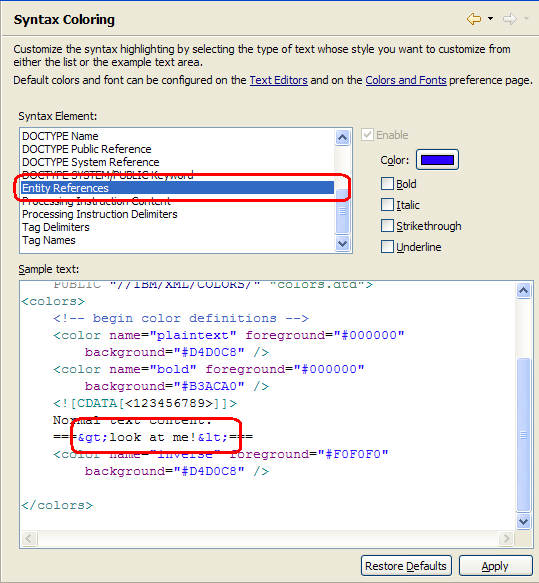
New formatting preferences
-
Users can now specify if they want all text and
whitespace to be left alone in tags with PCDATA
content when formatting the document. Users can also
specify if they want the formatter to align the end
bracket of their start tag with the begin bracket
for tags that span more than one line. These options
can be found on the XML Source preference page.

