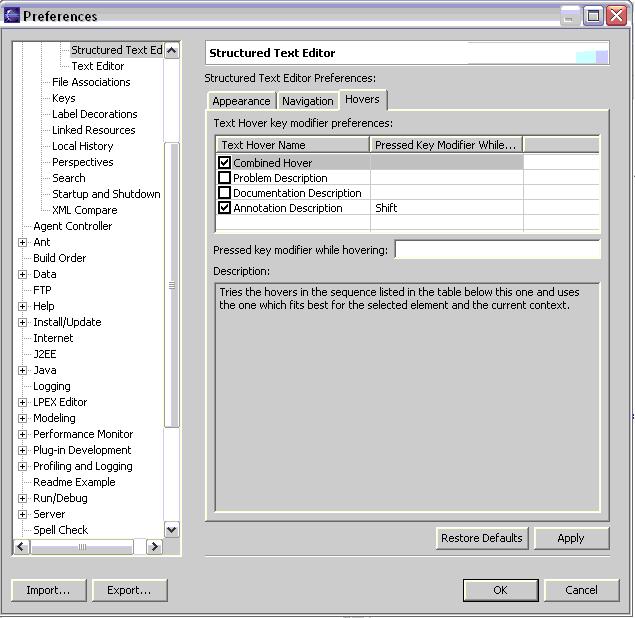These actions are also present on the Navigate menu






This makes use of the SSE Breakpoint Provider extension API allowing for the setting of breakpoints for use in other scenarios such as client-side JavaScript and XSL transformation debugging.
The JSP editor supports setting conditional breakpoints with JSR-045 compatible servers. This is done using the vertical ruler's context menu.

Note: this requires additional entries to be made on the JSP project's classpath. See Eclipse bug 51348 for details.
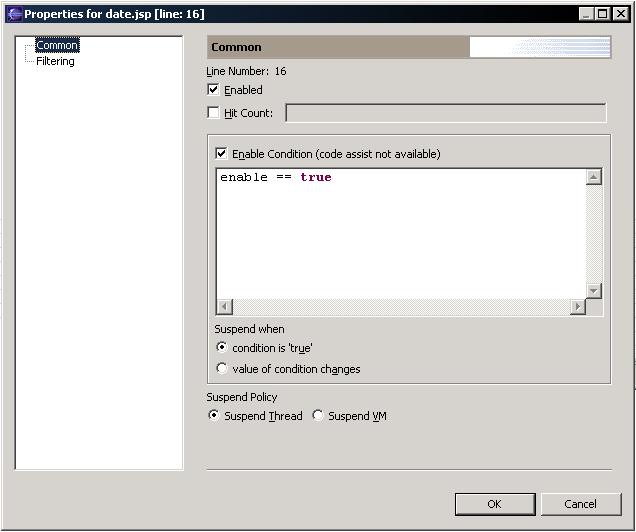
Comment and Uncomment from the Editor pulldown menu can be used to comment each line in a block of selected text in the XML Editor. If no text is selected, the current line is commented.


Add Block Comment and Remove Block Comment from the Editor pulldown menu can be used to comment all elements in a block of selected text in the XML Editor. If no text is selected, the current element is commented.


Here is a list of Quick Fix proposals currently available. More proposals will be added in future milestones.
| Validation Error or Warning | Quick Fix Proposals |
|---|---|
| EmptyTag |
|
| MissingEndTag |
|
| AttrsInEndTag |
|
| MissingAttrValue |
|
| NoAttrValue |
|
| SpacesBeforeTagName |
|
| SpacesBeforePI |
|
| NamespaceInPI |
|
| UnknownElement |
|
| UnknownAttr |
|
| InvalidAttrValue |
|
| MissingRequiredAttr |
|
| AttrValueNotQuoted |
|

Local Rename is the only Quick Assist proposal in this milestone. More proposals will be added in future milestones.
In previous versions, users were able to open on/navigate to the source/declaration/referred to file of certain tag attributes by using the Open Selection menu item (shortcut key F3 by default). This support has been extended so that in addition to selecting the tag attribute and pressing F3, users are able to use a combination of pressing a modifier key (the Ctrl key by default) and their mouse to hover over the tag users want to open selection on. A hyperlink will then appear for users to click on to Open Selection.
| Tag | File opened |
|---|---|
| any HTML tag that contains a URI attribute (as defined by the HTML 4.01 DTD) such as the Anchor tag | the file located in the URI attribute value |
| any JSP tag that contains a URI attribute (as defined by the JSP 1.2 Specification) such as the jsp:forward tag | the file located in the URI attribute value |
| jsp:useBean | the class referenced by the useBean action |
| JSP Scriptlets | selected Java element's declaration |
| DOCTYPE Declaration | the file referenced by the public/system ID |
| Schema location attribute | the file referenced by the schema location attribute |


The Source editors are now tied into the base Quick Diff support, allowing users to see the difference between their current changes in the file from either the latest version on CVS or version on disk.


(Ctrl+Shift+A)
Source Editors now have the ability to find occurrences of a language element in a file.
A user can now search for an element name, attribute name, attribute value, or a Java element (in the JSP Editor). To do so, press Ctrl+Shift+A or use the menu "Source > Occurrences in File". Results will appear in the Search results view.

Find Occurrences Action

Find Occurrences Results

XML Example of "Find Occurrences"
Highlighting of matching delimiters


JSP files now integrate with the Java Search functionality.
Users can now search for uses of Types, Methods, Fields, etc. in their JSP files via the Java Search Dialog. Search results show up in the Search Results view together with Java search results.

JSP Search Dialog

JSP Search Results
(Ctrl+1)
The JSP Editor now has offers Quick Fix and Quick Assist support.
When the editor cursor is in a JSP Java partition and assistance is available, you may press Ctrl+1 to launch Quick Fix and Quick Assist.

Launch Quick Assist
Local Rename is one of the Quick Assist proposals which lets you rename a Java variable across multiple JSP Java partitions.
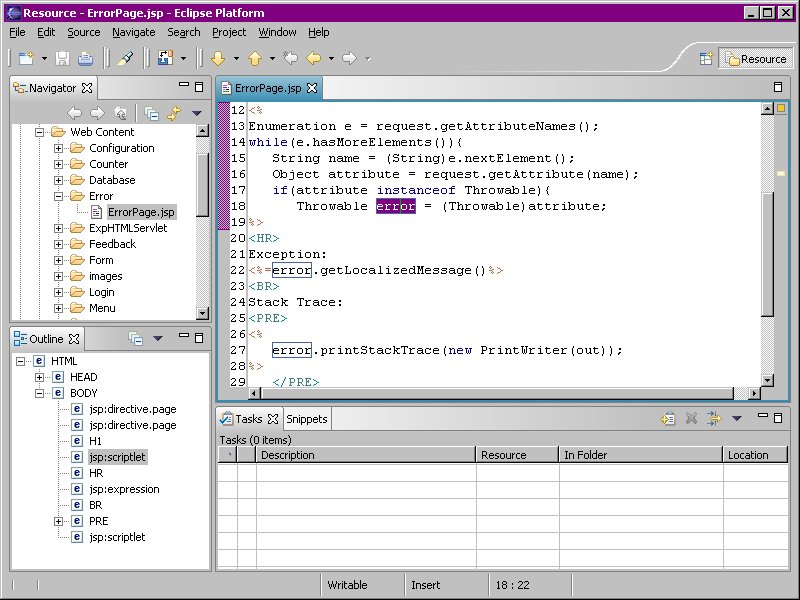
Local Rename
When a file of a supported content type is built, its comments will be searched for Task Tags and corresponding tasks in the Tasks view automatically created.

The Add to Snippets context menu action previously available only in the SSE editors is now available from the Java and Default Text Editors

The Source context menu, which contains Format Document and Convert Line Delimiters actions, has been added to the Navigator View. The actions can be used on a project, a folder, or a document. When the action is used on a project or a folder, the action will be applied to all documents and sub-folders in the project or folder.
In this milestone, the Source actions only supports content types supported by the Source Editor (including XML, HTML, JSP, and CSS). Documents of unsupported content type (for example, bitmaps) will be ignored. In the future, other plug-ins may specify formatters for other content types via an extension point.

Source Menu
The Source action progress dialog is cancellable, in case a large folder is selected by accident, or the action is taking too long. The progress dialog also shows you any exceptions the Source action encountered.
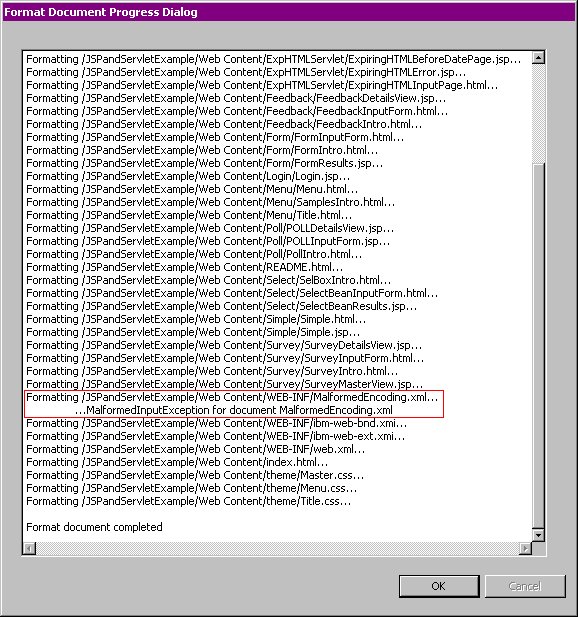
Format Document Progress Dialog
Note: The UI for the Format Document Progress Dialog
will change in a future milestone.
The source editor context menu now contains a menu item to change preferences relative to the current editor.
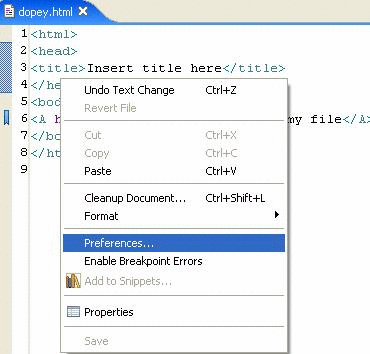
This allows users to change editor preferences easily and immediately without having to navigate the entire preferences dialog.
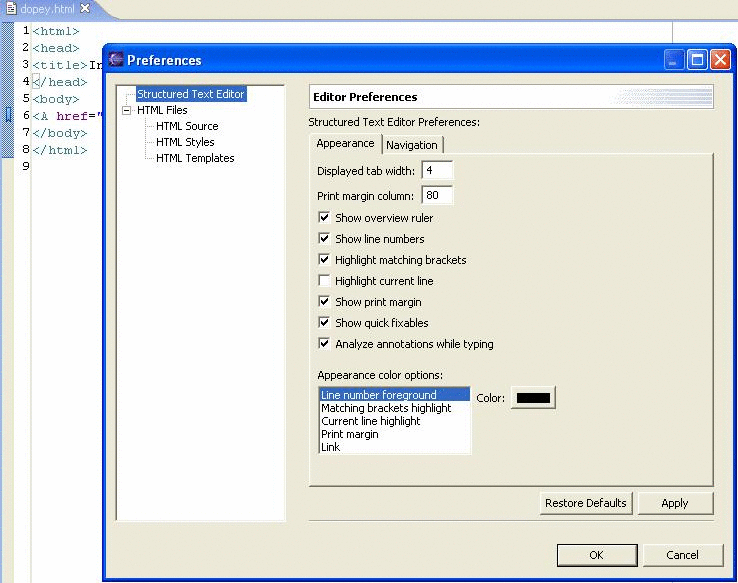
Two new options have been added to Cleanup:
- Compress empty element tags - compresses empty element tags into the form <tag />
- Insert required attributes - inserts missing required attributes according to the content model
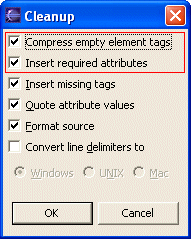
New useful QuickAssist proposals have been added:
- Surround with new element - surrounds the element at the cursor with a new element. You will enter the linked edit mode after the new element is inserted. You can rename the default start tag name and end tag name at the same time. While in the linked edit mode, Content Assist is available for selecting the element name.
- Insert required attributes - inserts missing required attributes according to the content model for the element at the cursor
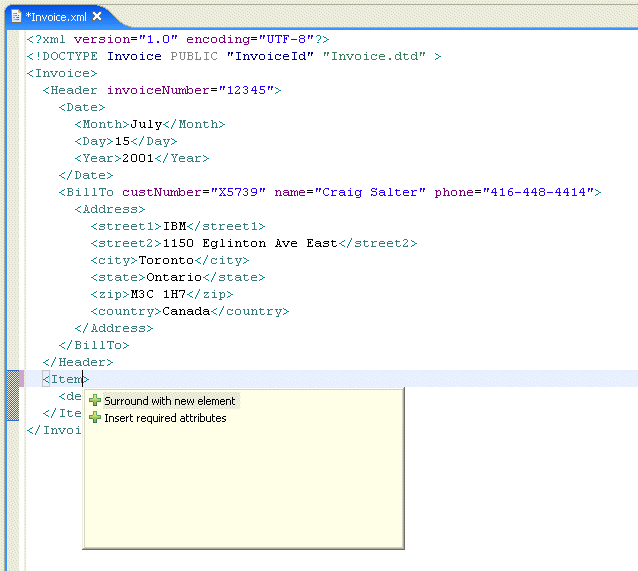
More smarter QuickFix proposals for common validation errors. For example, when a missing end tag is detected, the following QuickFix proposals are available:
- Change to empty-element tag - changes this tag into the form <tag />
- Remove this tag - removes this problem tag
- Insert end tag before first child element - closes this tag before the first child element
- Insert end tag at end of element - closes this tag at the end of this element
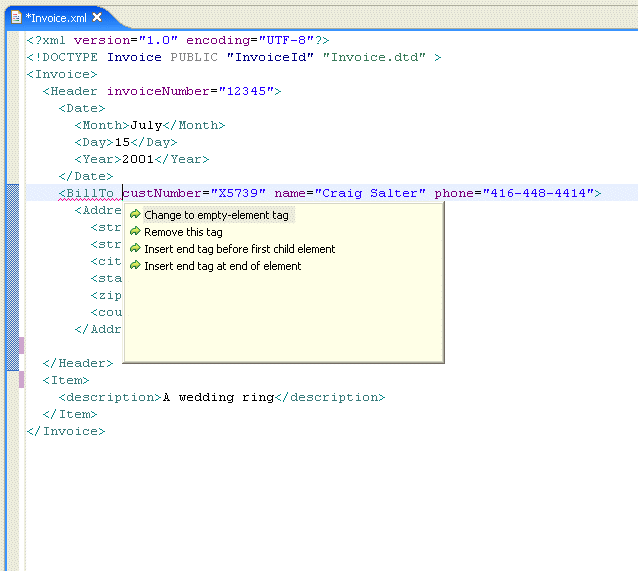
The Expand Selection To actions can be used to select elements in the document easily:
- Enclosing Element - selects the element at the cursor
- Next Element - expands the selection to the next element
- Previous Element - expands the selection to the previous element
- Restore Last Selection - undoes last selection expansion
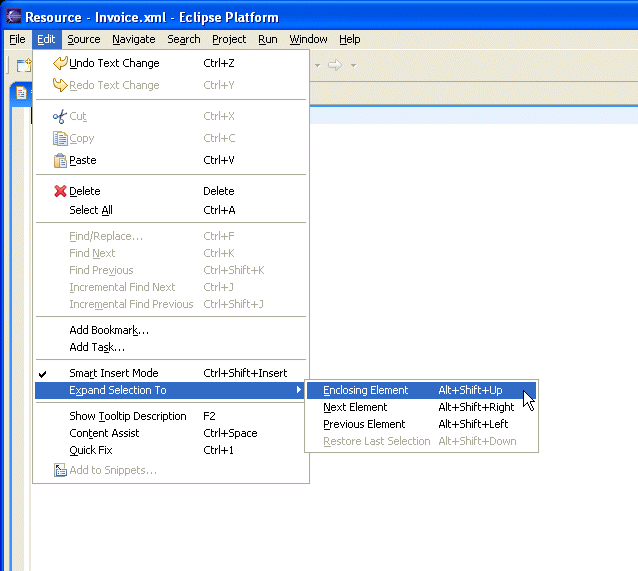
JSP files now participate in the refactoring of Java elements. Renaming a Type, Method, or Package will update the references within JSP files (jsp:useBean tags, import statements, scriptlets, etc.) as well. The necessary changes for JSP files will be computed automatically
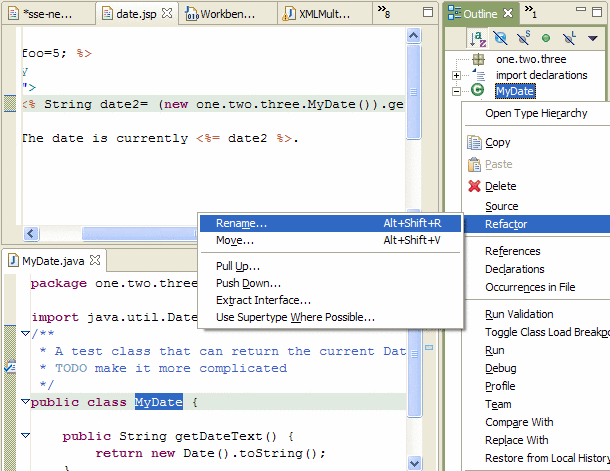

This can be also invoked directly from the JSP source editor. For example, with a class in a jsp:useBean tag selected, choosing Refactor...Rename from the context menu will launch the familiar Java Refactoring dialog.
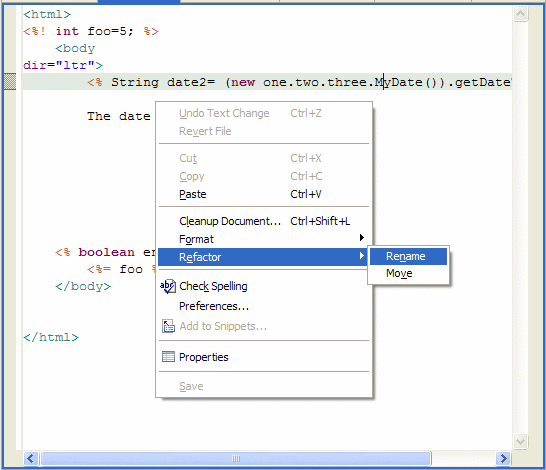
JSP files also participate in the moving of Java source files. After dragging a class MyDate from "one.two.three" into the package "one.two.three.four", when dropped, the user will be prompted to update the affected JSP files.

This type of refactoring can also be invoked via the editor context menu if a Java element is selected.
The Customizer's Show/Hide functionality from earlier releases has been augmented with more fine-grained controls for visibility.
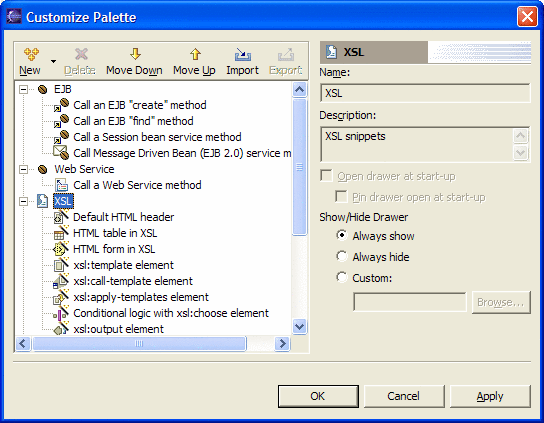
Users may now select which content-types a drawer applies to. When editing files those content-types, that drawer will be shown. Drawers configured for per-content-type management but not enabled for that content type will be hidden.
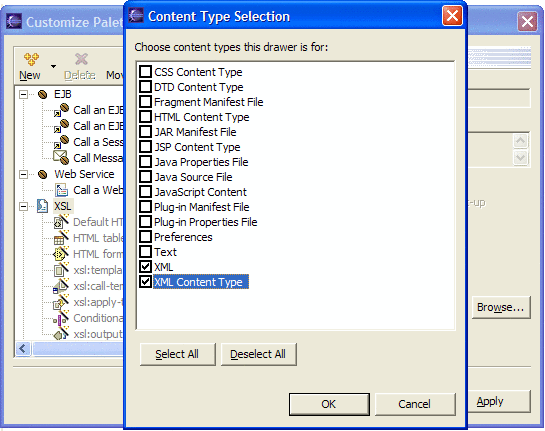
Users can configure the type of hover help displayed, and the keystrokes used to display hover help in Source Editors.