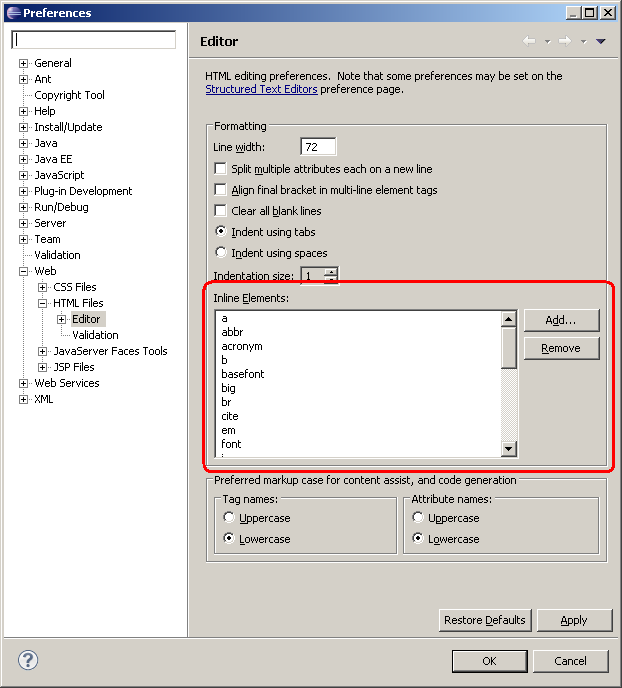Eclipse Web Tools Platform
3.3 M3 | Back |
JSDT
JavaScript Editor Evaluation Support
You can now select text in the JavaScript editor, evaluate it in the currently suspended JavaScript debug context and have the results appear as a pop-up. You can activate the new feature from the JavaScript editor using the right-click menu on the selection or the keyboard shortcut Alt+Shift+E.

Variable Value Hovers
You can now hover over variables in source during a suspended debug session to see the values without having to look in the Variables view.
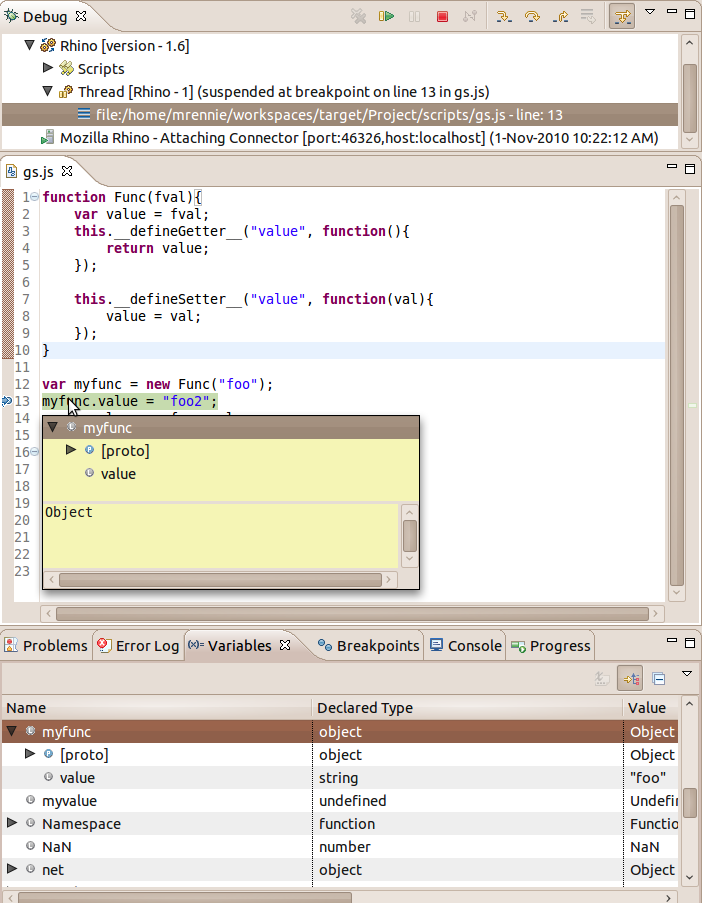
XML
Content Model View
The Content Model View displays the content model of the currently selected node of the XML Editor. The content model can be navigated to explore Attributes and Elements and the min/max occurrences along with any datatypes that may be associated with the Elements.
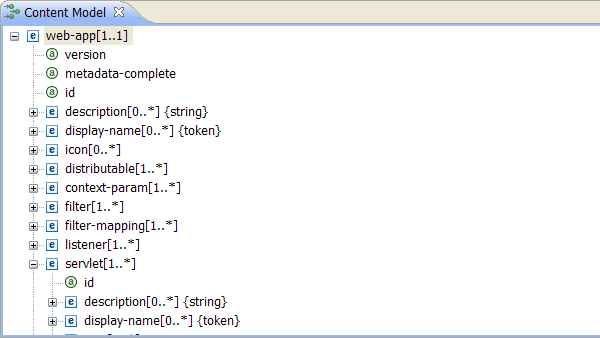
Documentation View
The Documentation View displays any associated documentation for the currently selected node of the XML Editor along with its content model.
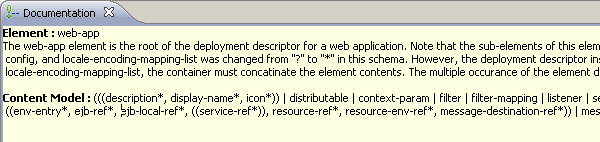
Editor: Design Page Menu
The XML Editor's Design page now has a context menu that can be contributed to. The menu ID to make contributes to is org.eclipse.wst.xml.ui.editor.
New to this menu is the ability to adjust the sizes of the XML Editor's columns.
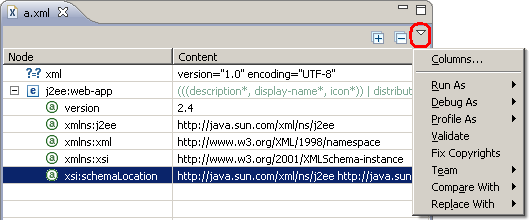
HTML
Formatting
The HTML formatter has been reworked significantly to indent block-level elements to one deeper level than the parent element. A list of inline elements can be configured through preferences. These inline elements do not have its child nodes indented at a deeper level. The preference can be found under the Web > HTML Files > Editor node from Window > Preferences.
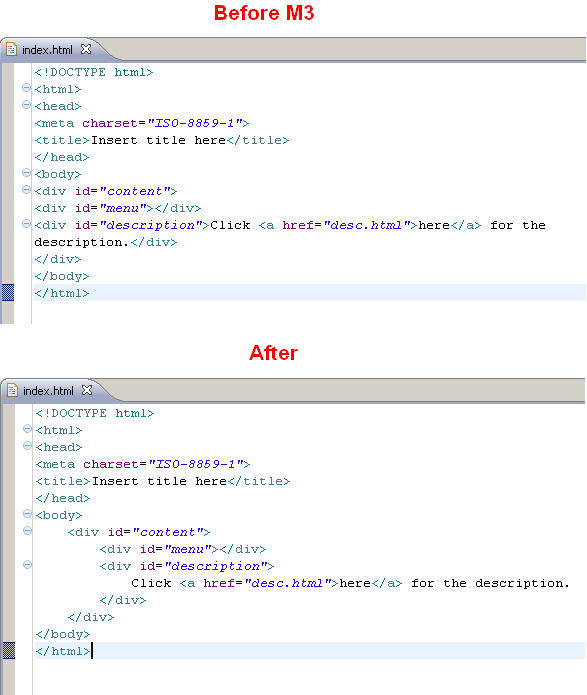
Formatting preferences for inline elements.