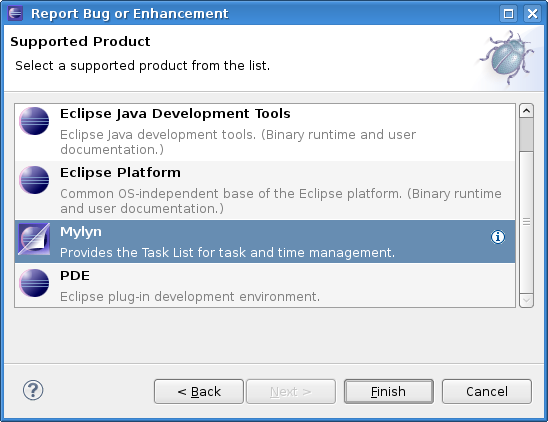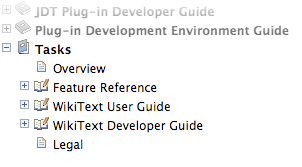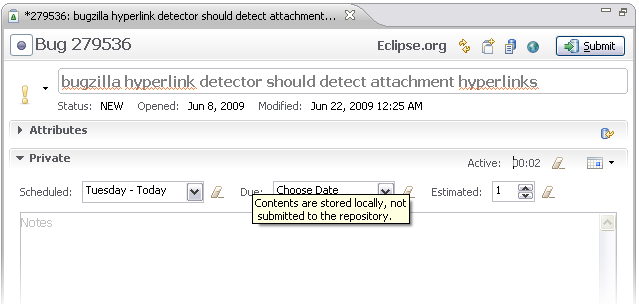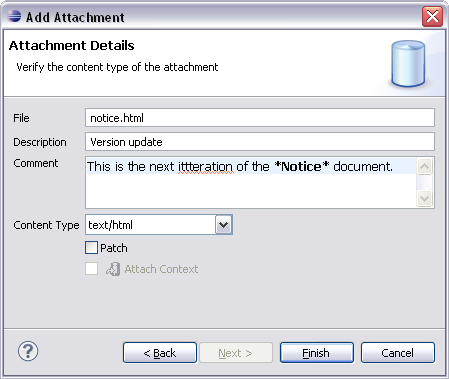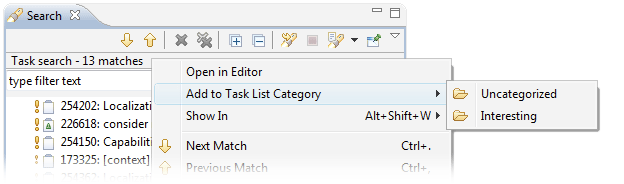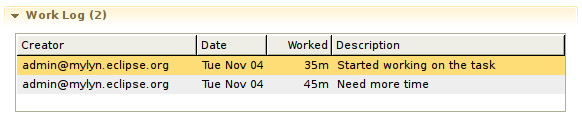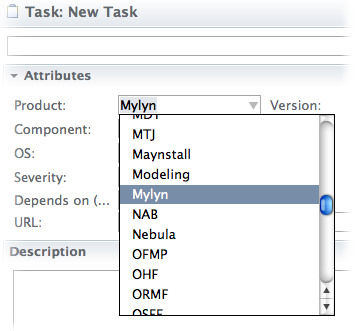| Release | Resolved | Community Contributions |
| 3.2.3 Feb 17, 2010 |
7 bugs |
Service release. |
| 3.2.2 Sep 25, 2009 |
49 bugs |
Maarten Meijer, Hiroyuki Inaba, David Shepherd and Thomas Ehrnhoefer contributed fixes. |
| 3.2.1 July 22, 2009 |
39 bugs |
Thomas Ehrnhoefer contributed patches for JIRA and the tasks framework. Additional fixes were contributes by Darren Tarbard, Holger Voormann, Kevin Barnes, Hiroyuki Inaba, Philippe Marschall, Peter Stibrany and David Shepherd. |
| 3.2 June 24, 2009 |
338 bugs |
Thomas Ehrnhoefer contributed 10 patches improving both the JIRA connector and tasks framework. Hiroyuki Inaba enhanced the screen capture capability. Peter Stibrany added support for saving multiple attachments. Additional contributions were provided by David Shepherd, Leo Dos Santos and Remy Chi Jian Suen, Peter Friese, Jingwen Ou, Maarten Meijer and Daniel Migowski. |
| 3.1.1 Apr 15, 2009 |
6 bugs |
Service release to add support for JIRA 3.13.3. |
| 3.1 Mar 17, 2009 |
437 bugs |
Hiroyuki Inaba provided 57 patches for externalizing messages and user interface improvements, Frank Becker contributed 40 patches that improved the Bugzilla Connector and tasks framework. Shawn Minto and David Shepherd provided numerous patches for the tasks and context framework and Thomas Ehrnhoefer provided improvements for the JIRA connector. Additional contributions were provided by Jingwen Ou, Terry Hon, Martin Koei, Matthias Kempka, Eugene Kuleshov, Mark Kralj-Taylor, Andrew Eisenberg, Jorrit Schippers, Maarten Meijer, Mark Phippard and Tomasz Zarna. |
New in Mylyn 3.2
- Connector Discovery (1)
- General (2)
- Task Editor (6)
- Task List (4)
- Task-Focused Interface (1)
- WikiText (2)
- JIRA Connector (2)
- Bugzilla Connector (1)
- Trac Connector (2)
- Framework and API (2)
Connector Discovery
|
Connector Install Wizard |
From the Add Task Repository dialog you can access the Connector Discovery wizard for simple installation of Mylyn extensions. To launch the Connector Discovery wizard, open the Task Repositories view and click the New Repository button. In the resulting dialog, click the "Install More Connectors..." button to launch Connector Discovery.
|
|
|
|
General
|
Integrated Bug Reporting |
If you choose to report an error from the Error Log by right clicking and selecting Report as Bug, the appropriate repository will be chosen to file the bug against for you.
|
|
|
|
|
Report from Help Menu |
When using Report Bug or Enhancement from the Help menu, you are presented with a wizard to help pick the correct repository based on installed features. Integrators can make use of an extension point to contribute support providers and supported products.
|
|
|
|
|
Integrated Help |
The Mylyn wiki is a great source of information for both new users and those building upon or integrating with Mylyn. A snapshot of the online wiki is now included in Mylyn releases and is accessible from the main Eclipse Help index (Help > Help Contents > Tasks). The automated inclusion of Mylyn's wiki is possible thanks to WikiText technology.
|
|
|
|
|
Internationalization |
Mylyn has been internationalized and through the Eclipse Babel project, users can help translate Mylyn to other languages. Visit the Babel translate page, select the target language and under Projects choose tools.mylyn, and then choose the latest version.
|
|
|
|
Task Editor
|
Optimized Toolbar |
The Task Editor's toolbar has been updated. The most used actions are now located in the corners Activate (left) and Submit (right) with other repository actions available next to the Submit button in the toolbar. The Alt-S key-binding can now be used to submit changes in the task editor. The task type and id in the header can now be selected and copied.
|
|
|
|
|
Unified Local and Repository Editor |
The appearance of the editor for local and repository tasks has been streamlined and unified. The priority is now editable and located next to a more visually prominent summary field. Additionally, connector authors can now enable repositioning of the personal planning controls and notes to be folded into a new Private section within the repository task editor page itself. Information contained within the Private section is not submitted to the repository.
|
|
|
|
|
Schedule Task Button |
Tasks can be scheduled through the Schedule Task button in the top-right of the Private section's header. The button's default action which results from pressing the button instead of choosing from the drop down will schedule the task for Today.
|
|
|
|
|
WikiText Enabled Local Tasks |
The local task editor and notes field in a Private section now support WikiText markup. In a local Task editor, click the Local label in the editor header to configure the wiki dialect.
|
|
|
|
|
Attachment Spell Checking and WikiText Support |
The attachment dialog supports both spell checking and wikitext markup.
|
|
|
|
|
Screen Capture Improvements |
The screen capture wizard supports improved basic image editing and has capabilities for importing images from files and the clipboard.
|
|
|
|
|
Add Tasks not in Task List |
When a task is opened that doesn't exists in your Task List (i.e. when opening a search hit in the Search View), a hyperlinked message is displayed in the editor's banner. Click the link to add the task to the Uncategorized category within your Task List. We recommend adjusting the queries in the task list to encompass all tasks you are interested in so that this doesn't become a standard workflow.
|
|
|
|
|
Resolved Bugs in Strikethrough |
Hyperlinks to resolved bugs within comments in the Task Editor will now be displayed in strikethrough font. Strikethrough also now works on platforms where this wasn't previsouly available (Linux, Mac).
|
|
|
|
|
Comment folding |
When a task has large number of comments, the comments section will fold comments by date, grouping them into Recent and Older sections. This makes working with tasks with a large number of comments much smoother since the editor is not unnecessarily long due to comments. Upon opening, new comments are revealed while old comments are folded. Pressing the expand all button will expand all comments since your last comment. Press again to unfold older tasks.
|
|
|
|
Task List
|
Improved Notifications |
Change notifications use a gradient for the background to improve their visual appearance.
|
|
|
|
|
Improved Tooltips |
Tooltips use a gradient for the background to improve their visual appearance.
|
|
|
|
|
Toggle Auto Synchronization per Query |
Toggle whether a query is included in automatic synchronizations. Right click on the desired query and deselect Synchronize Automatically to exclude a query from automatic synchronization.
|
|
|
|
|
Improved Sorting and Grouping Capability |
Sort both the Task List and task search results view by multiple sort levels. The Sort dialog allows the user to choose how the task list folders are grouped:
|
|
|
|
|
New Task Dropdown |
The New Task button has a dropdown menu which allows quick selection of the repository you want to create a new task on. The menu also has actions for creating new Categories, Queries, and for adding new Task Repositories.
|
|
|
|
|
Local Subtasks |
Local subtask support is now out of incubation. Create new local subtasks by right+clicking on a local task in te Task List and selecting New Subtask from the popup menu. You can also click the New Subtask button in the Task Editor toolbar and a new Local Subtask will be created.
|
|
|
|
|
Repository Settings Page |
The Task Repository settings page has been streamlined and now includes a Task Editor Settings section where the WikiText dialect can be chosen for your Task Editor.
|
|
|
|
|
Show In Task List |
Upon executing a task search the Search results view becomes populated with many tasks that mach the query. You can locate any one of these tasks within your personal task list (assuming it is already there) by right clicking on the task in the Search results view and selecting Task List from the popup's Show In sub menu.
|
|
|
|
|
Add to Category |
Quickly add tasks within the Search results view to your Task List. Right click on a task and select "Add to Task List Category" and the task will be add to the selected category withing your Task List.
|
|
|
|
|
Open Search with Browser |
The search results popup menu now includes a "Open Search with Browser" action that runs the current search in the default browser.
|
|
|
|
Task-Focused Interface
|
Hidden Context Members |
The context page of the Task Editor shows elements that can not be presented in the common navigator in a separate table.
|
|
|
|
|
Improved exclusion upon checkout and update |
Context exclusion has been improved for scenarios such as CVS checkout where a large number of files are brought into the workspace. Formerly all files would pollute the currently active task context. This has be greatly improved so that only explicitly created resources are contributed to the active task context.
|
|
|
|
WikiText
|
Pre-formatted Stack Traces |
To improve consistency of layout, stack traces are now displayed in a pre-formatted block.
|
|
|
|
|
WikiText to PDF |
The WikiText component now supports export to XSL Formatting Objects (XSL-FO) and PDF in addition to the other formats currently supported (HTML, Eclipse Help, DocBook, DITA)
|
|
|
|
|
WikiText in Editors |
The WikiText component is part of Mylyn and integrated into the Task Editor. Author and preview comments in your choice of 5 popular markup languages:
WikiText is configured on a per Task Repository basis. Choose which language you wish to use from the Editor section of the Task Repository preference page. Note also that text in the task editor's description and comment fields will now reflow to fill available space when the editor is resized. Once a laungage has been chosen, open a task from the repository and type in a comment using wiki language constructs. Press the preview button, to see how your comment will appear to others using the WikiText support. Also note how previous comments are rendered correctly according to the wiki language you specified. Right click on a comment and select "View Unformatted Text" to see the comment in plain text.
Authoring:
Previewing: |
|
|
|
| Markup Editor |
WikiText provides an integrated source editor for authoring files containing wiki markup. The editor provides content assist, validation, folding, source formatting, an integrated preview, structured outline and a markup cheat-sheet. 
The WikiText editor is aware of 5 markup languages and is capable of supporting others via the common WikiText parsing framework. The following markup languages are currently recognized.
|
|---|---|
| Markup Conversion |
WikiText can convert lightweight markup to other formats including Eclipse Help, HTML, DocBook and DITA. Conversion may be performed within Eclipse or from Ant. 
The conversion framework is extensible and can support alternative output formats by extending a simple Document Builder API. |
| Content Assist |
Using markup is easy with WikiText in part due to content assist in the editor. Suggestions are provided in the editor when CTRL+Space is pressed, making it easy to insert bold, italics, bulleted lists, headings and other markup. 
|
| Cheat Sheet |
If you forget markup syntax, pressing F1 in the editor will bring up a cheat sheet with markup language tips and syntax hints. 
|
| Preferences |
The appearance of the source editor and preview can be altered easily with workspace preferences. CSS is used to specify exactly how you would like the markup to appear. This gives you ultimate control over the appearance of the editor, editor preview and the Mylyn task editor. 
|
|
|
|
JIRA Connector
|
Work Log |
The Task Editor supports adding work log entries.
|
|
|
|
|
Task Story Decoration |
JIRA tasks of type story are now decorated appropriately.
|
|
|
|
|
JIRA Worklog |
The JIRA worklog is now visible within the JIRA task editor when JIRA 3.12 or later is in use.
|
|
|
|
|
Issue Type Scoped by Project |
Both new and existing JIRA task editor's issue type field now only lists types available to the selected project. Update your repository configuration is not seeing this scoping. (Note: requiries JIRA 3.12 or later) |
|
|
|
|
Real Names |
Real names are now displayed for Assigned to and Reporter and if available for comment and attachment authors.
|
|
|
|
Bugzilla Connector
|
Timestamps converted to local timezone |
The Bugzilla Task editor now displays all timestamps converted to the local timezone.
|
|
|
|
|
Bugzilla 3.2 |
Bugzilla 3.2 is supported including the additional custom field types introduced (see below) and new security measures introdued in Bugzilla 3.2.2. |
|
|
|
|
Support for Deprecating Patches |
Right click on attachments to mark as deprecated. Obsolete/deprecated attachments are grayed out and new incoming attachments are highlighted.
|
|
|
|
|
Custom Fields and Flags |
Custom fields (configured server side) are accessible within the Attributes section of the Bugzilla Task Editor. Field types supported include Free Text, Drop Down, Multiple-Selection Box, Large Text Box, and Date/Time field. Flags on a bug now appear within the Task Editor attributes scection and get decorated when changes are made other team memebrs.
|
|
|
|
|
Move between products |
Move bugs between existing products via the Task Editor when using a Bugzilla 3.0 and greater repository. Simply chose an alternate product from the Product field and other product specific fiels (i.e. Component) are updated to reflect the options apporopriate for the newly choosen product. Submit your changes and the bug will be moved without any additional dialogs or need to visit the web ui.
|
|
|
|
Trac Connector
|
Trac 0.11 |
The Trac Connector now supports Trac 0.11 if a current version of Trac's XmlRpcPlugin is installed on the repository. Note: Version 1.0.6 (r6144) or later of the XmlRpcPlugin is recommended.
|
|
|
|
|
Select Owner from Drop-down |
The Task Editor shows a drop-down for re-assigning tickets if
|
|
|
|
Framework and API
See porting guide for additional notes on API changes.
|
Associate plugins with repositories and products |
The |
|
|
|
|
Incremental Submit |
|
|
|
|
|
Task Editor Extensibility |
The task editor has become more extensible with
introduction of the
|
|
|
|