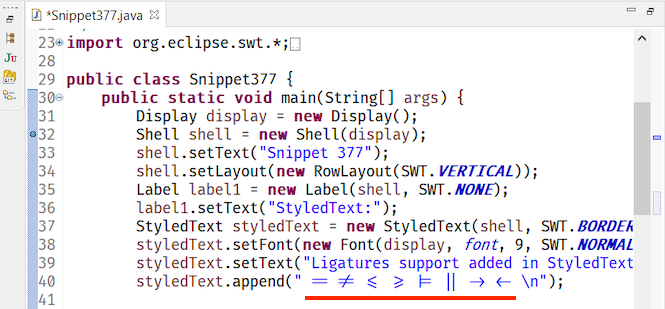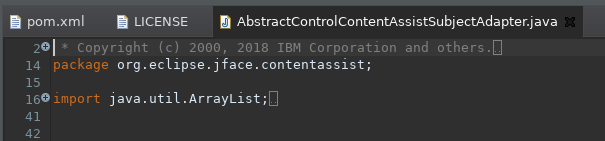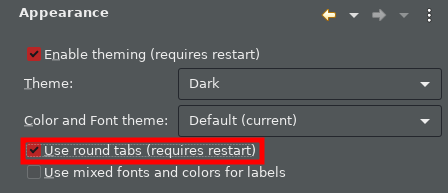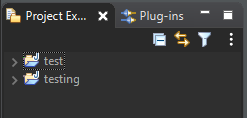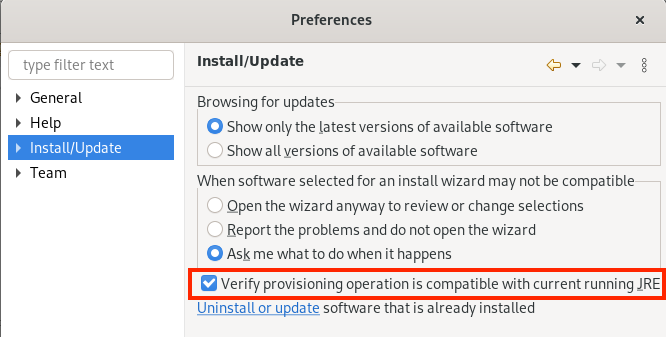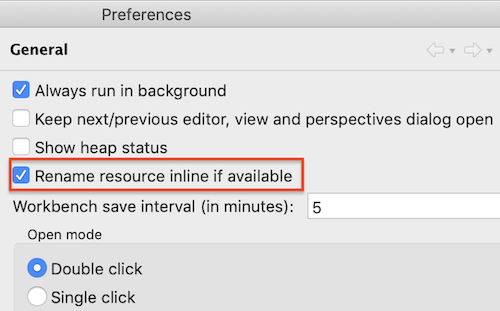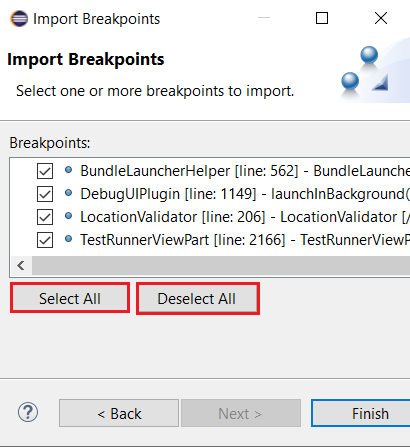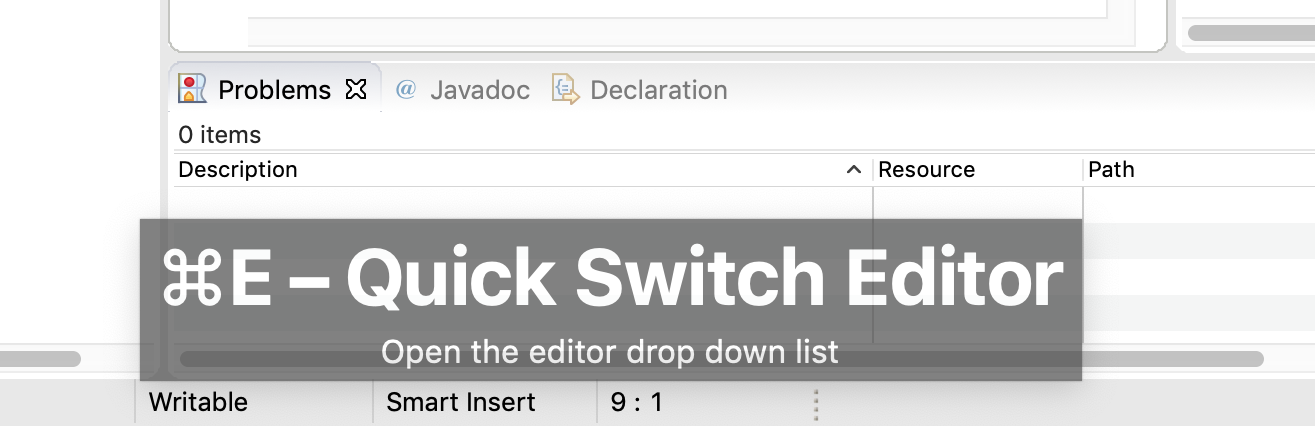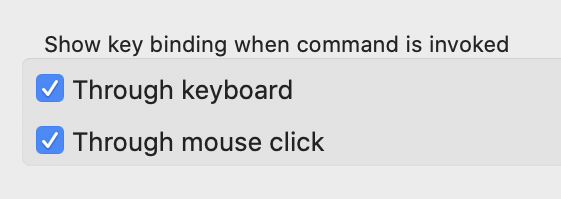Platform and Equinox
Views, Dialogs and Toolbar |
|
| Create missing folders from the New File wizard |
You can now create missing folders directly via the New File wizard, without explicitly creating folders beforehand.
|
Text Editors |
|
| Support for ligatures on Windows |
Eclipse now supports font ligatures on Windows. It was already supported on Linux and macOS.
You can specify the font with ligatures to be used by the Text editors using the preference: General > Appearance > Colors and Font > Basic > Text Font Screenshot of ligatures rendered in the Java Editor on Windows 10:
|
Themes and Styling |
|
| Native dark scrollbars in Windows dark theme |
The Eclipse dark theme now uses the native dark scrollbars and retired the software solution for the editor area.
|
| Eclipse toolbar's styling on Windows aligned with Win 10 |
The default Eclipse light theme has been updated to align better with the Windows 10 default theme.
Old:
New:
|
| Square tabs for views |
Square tabs are now used by default for the views in the Eclipse IDE.
In order to switch back to using round tabs, a preference has been added.
Please note that the classic themes have been configured to ignore this setting so that they remain unchanged. |
| Consistent toolbar colors in dark theme |
The toolbar styling in the dark theme is now consistent.
|
Preferences |
|
| Verify installation operations against current JRE |
A new option (on by default) is available in the Install/Update preference page:
Verify provisioning operation is compatible with current running JRE. This enables
some extra check when installing, updating or uninstalling content using the standard dialogs
so the operation will fail with a useful message if the units you're installing require
a newer or incompatible Java runtime than the one that's currently in use to run the IDE.
|
| Preference to inline rename resource |
The preference to rename resource inline or using dialog was added in 4.15 as a radio button and has now been changed to a check box.
|
Debug |
|
| 'Select All' and 'Deselect All' for Import breakpoints wizard |
You can now use Select All or Deselect All buttons to select or deselect all the breakpoint markers
during import of breakpoints.
|
General Updates |
|
| Show key bindings when command is invoked |
For presentations, screen casts and learning purposes, it is very helpful to show the corresponding
key binding when a command is invoked. This was added some releases ago.
It is now possible to enable this feature separately for keyboard interaction and mouse clicks. So you can enable it for mouse clicks only, for keyboard interaction only or for both. Enabling this only for mouse clicks is very helpful for users who want to learn existing key bindings. You can enable this on the Preferences dialog via the Show key binding when command is invoked group on the General > Keys preference page. To change this setting quickly the command 'Toggle Show Key Bindings' can be used (e.g. via the find actions dialog).
|
| Ant 1.10.8 | Eclipse has adopted Ant version 1.10.8. |